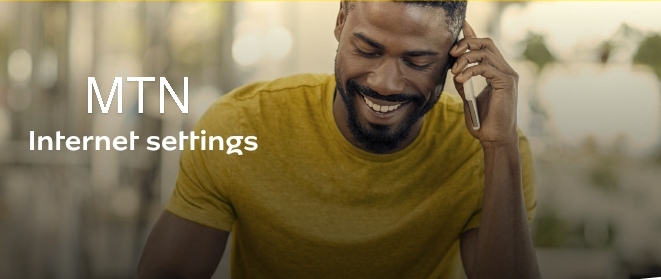In today’s digital age, having a stable and seamless internet connection is crucial for both work and leisure. If you’re tired of dealing with network issues or struggling to set up your internet, don’t worry – you’re not alone. As an MTN subscriber, it can be challenging to configure the right settings for your internet connection. But worry not, help is here!
In this blog post, I’ll guide you through two easy methods on how to get MTN Internet configuration settings: automatic and manual. Whether you’re a beginner or an experienced user, this guide will equip you with the knowledge to easily get the right settings and enjoy a seamless web browsing experience on your device.
Let’s begin!
What is an Access Point?
An Access Point Name (APN) is an important setting on your smartphone that connects your mobile network to the internet. By setting up the correct MTN APN settings, you get access to high-speed internet through MTN.
The APN acts as a gateway, enabling your phone to establish network routes for mobile data connections, allowing you to browse the internet and access online services. Properly configuring your phone with the right APN settings is vital for optimal internet performance and a smooth online experience.
How to Get MTN Internet Configuration Settings Automatically
To ensure that you can enjoy high-speed internet on your device, it is essential to have the correct settings in place. Follow these simple steps to effortlessly prepare for an unbeatable internet experience:
- Text “SETTINGS” to 3888, free of charge.
- You will receive the settings via SMS. Make sure to save the settings to avoid deleting it accidentally.
By following these quick instructions, MTN will send the internet configuration settings directly to your device. Once received, simply tap “Install” or “Save,” and the settings will be automatically installed and configured on your device.
How to Get MTN Internet Configuration Settings Manually
Below are the manual APN settings for MTN and the steps on how to manually configure internet settings on an Android or iPhone:
Step 1: Go to Settings, then choose “Network & Internet”
Step 2: Select “Mobile network” then “Advanced.”
Step 3: Tap “Access point names (APNs).” Next, Tap “Add”
Step 4: Enter the following details in the empty fields or edit them if filled.
Name: MTN Internet
APN: web.gprs.mtnnigeria.net
Proxy: Leave Blank
Port: Leave Blank
Username: Leave Blank
Password: Leave Blank
Step 5: Tap “Save.”
MTN Internet configuration settings for Android
This is the manual configuration settings for Android if you’re wondering how to get MTN internet configuration settings manually for Android:
Account Name: MTN WEB
Port : 8080 (Not Compulsory)
Username: –
Password: –
Access point name (APN): web.gprs.mtnnigeria.net
MTN Internet configuration settings for iPhone
This is the manual configuration settings for iPhone if you’re not getting the settings automatically and you’re wondering how to get MTN internet configuration settings manually for Android:
Account Name: MTN WEB
Port : –
Username: –
Password: –
Access point name (APN): web.gprs.mtnnigeria.net
MTN Configuration Settings for 4G & 3G
You can use the configuration settings in the “How to get MTN Internet Configuration Settings Manually” section of this post. The configuration settings work for both 3G and 4G. Alternatively, text “Settings” to 3888 from your 3G or 4 G-enabled phones, and the settings will be automatically sent to you.
How to Set Up MTN Internet Configuration on My Phone
Text “Settings” to 3888 and the internet configuration settings will be sent to your phone automatically. Simply tap “Save” or “Install” and you’ve successfully set up the internet on your phone.
However, if you didn’t get the settings, follow the manual settings in this article to set up the internet on your phone.
Frequently Asked Questions: MTN Internet Settings
What Are the MTN Internet Settings?
The MTN internet settings are the configuration information that your phone needs to connect to the MTN internet network. These settings include the APN, IP address, port, username, and password.
Why Can’t I Connect to MTN Internet?
Some common reasons why you can’t connect to the internet include:
- You may not have the correct internet settings. Ensure you follow the tips in this article and you won’t have an issue.
- There may be a problem with the MTN network. In this case, try again later.
- Another reason may be that you don’t have an active data subscription. Check your remaining MTN data bundle, and if you don’t have any, buy an MTN data plan and try connecting again.
What Is the Code for MTN Configuration Settings?
The code for MTN configuration settings is 3888. Send a text message with the word “Settings” to 3888 and the configuration settings will be sent to you.
What Is the Configuration Ip Address for Mtn?
The configuration IP address for MTN is 010.199.212.002. This is the IP address that your phone needs to connect to the MTN internet network.
How Do I Automatically Configure MTN?
To automatically configure MTN, you can send a text message with the word “settings” to 3888. MTN will send you a text message with the MTN internet settings, tap “Install” and the settings will be automatically configured on your phone.
How Do I Get MTN SMS Configuration?
Text SETTINGS to 3888. You will get an SMS with settings, save the message after receiving it.
Conclusion
This blog post provided valuable information on how to get MTN Internet configuration settings quickly and easily.
Whether you prefer the automatic or manual method, if you follow the instructions in this article, you can correctly configure MTN Internet Settings on any device, allowing you to enjoy a stable and high-speed internet connection.
With the knowledge gained from this blog post, you can now easily set up your MTN internet connection. Stay connected and enjoy seamless internet browsing on MTN!