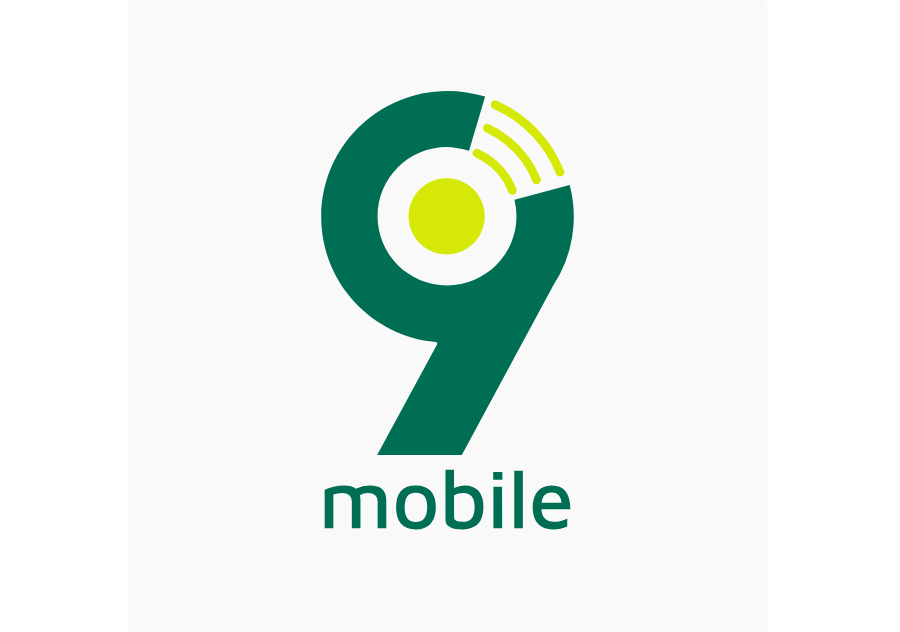If you are a 9mobile subscriber, you probably use their data service to access the internet on your phone, tablet, laptop, or other devices. Data is essential for browsing, streaming, downloading, gaming, and other online activities. But sometimes, you may need help with your 9mobile data, which can affect your experience and frustrate you. That’s why you need this guide.
This guide will help you troubleshoot some of the common problems you may face with your 9mobile data service. You will also discover tips and tricks to optimize data usage and performance. By following this guide, you can enjoy your 9mobile data service again.
Let’s begin!
9mobile Data Full Troubleshooting Guide
Here are some of the common problems that you may encounter with your 9mobile data service and how to fix them:
Why is My 9mobile Data Not Working?
There are several reasons why your 9mobile data may not be working. Some of them are:
- You have run out of data, or your plan has expired, and you need more airtime or credit to renew your plan or activate pay-as-you-go.
- Your device has incorrect or outdated APN settings. You may not have set 9mobile as your default browsing SIM (Data SIM)
- Your device is in airplane mode or has turned off mobile data.
- You’re in a poor network coverage area or have a weak signal, and the 9mobile network is experiencing congestion or downtime.
How Do I Fix My 9mobile Data?
To fix your 9mobile data problem, you can try the following troubleshooting tips:
- Check your 9mobile data balance to confirm that you still have an active 9mobile data bundle available for browsing. If you don’t have an active data bundle, you’ll have to purchase it to activate the data.
- Restart your device or remove and reinsert your SIM card. Restarting your device would help refresh and improve the 9mobile network connection.
- Check and update your APN settings by going to Settings > Mobile Network > Access Point Names and selecting 9mobile.
- Turn off airplane mode or enable mobile data by swiping down from the top of your screen and tapping the icons. Also, ensure that 9mobile is your preferred Data SIM.
- Move to a better network coverage area or switch to a different network mode by going to Settings > Mobile Network > Network Mode and selecting 2G, 3G, or 4G, depending on your device and plan.
Why is My 9mobile Data Slow?
Several factors can affect the speed of your 9mobile data service. Some of them are:
- You have exceeded your data limit or fair usage policy.
- You are using a low-speed data plan or network mode. You may also have an old phone with a low network mode; try switching to 4G or 5 G-enabled devices.
- Your device is connected to a VPN or proxy server, which reduces your speed. VPN services may slow down the speed of your data connection.
- Your device is in a crowded network area or has a lot of interference.
How Do I Speed Up My 9mobile Data?
To speed up your 9mobile data service, you can try the following solutions:
- Check your data usage and limit. If your data is low, upgrade your data plan or network mode, then choose a higher-speed plan or mode that suits your needs and budget.
- Scan and remove malware or viruses slowing down your device using a reputable antivirus app from the Google Play Store or App Store. Avast or AVG antivirus are both excellent options.
- Disconnect from any VPN or proxy server that is reducing your speed by going to Settings > VPN and turning it off. VPN services are known to slow down network connections sometimes.
- You can also change your DNS Settings to use Google (8.8.8.8) DNS servers for faster and more secure browsing. Go to Settings > Mobile Network > Access Point Names and select 9mobile to do this. Then, edit the DNS field and enter the Google DNS server address (8.8.8.8)
- Move to a less crowded network area or reduce interference by keeping your device away from metal objects, walls, or other devices that may block the signal.
Why is My 9mobile Data Not Connecting?
If your 9mobile data is not connecting, this may result from no data or you need more data. Also, your device may have a firewall or security app that blocks internet access.
Lastly, you may be in an area where 9mobile doesn’t have network coverage, or maybe they are having a service or network downtime in general.
How Do I Connect to 9mobile Data?
To connect to 9mobile data:
- Dial *312# and choose a plan that suits your needs and budget.
- Make sure you have the correct 9mobile APN settings.
- Go to your settings, select 9mobile as your preferred data SIM, and then turn on data to connect to the 9mobile data service.
Why is My 9mobile Data Not Showing?
There are several reasons why your 9mobile data may need to be showing. Some of them are:
- You have turned off data usage notifications on your device.
- You have turned off the mobile data icon on your status bar.
- You have used up all your data allowance or bonus data.
How Do I See My 9mobile Data Usage?
To see your 9mobile data usage, you can try the following solutions:
- Turn on data usage notifications on your device by going to Settings > Data Usage and toggling the switch on. You can also set a data limit and warning to monitor your consumption.
- Enable the mobile data icon on your status bar by going to Settings > Notifications and toggling the switch on. You can also customize the icon’s appearance and position.
- You can dial *310# to check your data balance and track your usage. You can also log in to the ig9ite App and locate data, then select Usage History, and you should see how your data is being spent.
How Do I Reset My 9mobile Data Settings?
If you have changed your 9mobile data settings and want to restore them to the default values, you can do the following:
- Open the Settings App on your phone.
- Tap on Network & Internet and choose “Mobile Network.”
- Tap “9mobile”
- Tap “Advanced.”
- Tap on “Reset to Default.”
How Do I Get a Refund For My 9mobile Data?
You may likely get a refund for your 9mobile data, except in rare cases. However, if you have a genuine claim, you can contact the 9mobile customer or visit any of their experience centers close to you to request a refund.
How Do I Contact 9mobile Customer Support For Data Problems?
If you have any questions, complaints, or feedback about your 9mobile data service, contact 9mobile customer support by calling 300 from the 9mobile line or 08090000200 from any other network.
You can also chat with an agent on any of their social media pages on social media platforms like Facebook, Twitter, Instagram, etc.
How Do I Check My 9mobile Data Settings?
To check your 9mobile data settings, you can do the following:
- Go to Settings
- Select Mobile Network
- Tap Access Point Names and select 9mobile
- You will see the APN settings for your device and network.
How Do I Change My 9mobile Data Settings?
To change your 9mobile data settings, you can do the following:
- Go to Settings
- Select Mobile Network
- Tap Access Point Names and select 9mobile.
- You can edit the APN settings for your device and network by tapping on each field and entering the desired value.
How Do I Restart My 9mobile Data?
To restart your 9mobile data service, restart your device or remove and reinsert your SIM card. You can also turn off and on your mobile data by swiping down from the top of your screen and tapping the data icon.
How Do I Refresh My 9mobile Data?
To refresh your 9mobile data service, put your phone on flight mode for some seconds and remove it. You can also turn off your data, wait for a few seconds, and turn it back on.
How Do I Enable 9mobile Data?
To enable your 9mobile data service, swipe down from your screen and tap the data icon.
How Do I Disable 9mobile Datta?
Switch down from the top of your screen and tap the data icon. You can also deactivate your data plan by dialing *312*0# or texting STOP/CANCEL to 312.
Why is My 9mobile Data Being Used Even When I’m Not Using It?
There are several reasons why your 9mobile data may be used even when you’re not using it. Some of them are:
- You turned on automatic updates for apps, software, or system that consume data in the background.
- You activated Sync settings that consume data in the background for email, contacts, calendar, photos, etc.
- Your device has location services for maps, weather, etc., that consume data in the background.
How Do I Stop My 9mobile Data From Being Used in The Background?
To stop your 9mobile data from being used in the background, you can do the following:
- Turn off automatic updates for apps, software, or system by going to Settings > Apps and selecting the App you want to stop. Then, tap Data Usage and toggle off Background Data or Restrict App Background Data.
- Disable Sync settings for email, contacts, calendar, photos, etc., by going to Settings > Accounts and selecting the account you want to stop. Then, tap Sync Settings and toggle off Sync Data or Auto-Sync Data.
- Turn off location services for maps, weather, etc., by going to Settings > Location and toggling off Location Services or High Accuracy Mode.
How Do I Block Certain Apps From Using My 9mobile Data?
If you want to block certain apps from using your 9mobike data, follow these steps:
- Go to your device settings.
- Tap on Apps & Notifications.
- Tap on See All Apps
- Select Data Usage and then “Unrestricted Data Access.”
- Turn off unrestricted data access for the App you want
How Do I Check for 9mobile Data Network Problems?
To check for any network problems affecting your 9mobile data service, follow their social media platforms, like Facebook, Twitter, Instagram, etc., to get updates on any network problems or solutions.
Conclusion
You have learned how to troubleshoot some common problems with the 9mobile data service. You have also learned how to optimize our data usage and performance using this article’s tips.
I hope that this article has been helpful and informative for you. Feel free to contact the 9mobile customer service if you have any questions or issues. Thank you for reading, and happy browsing!