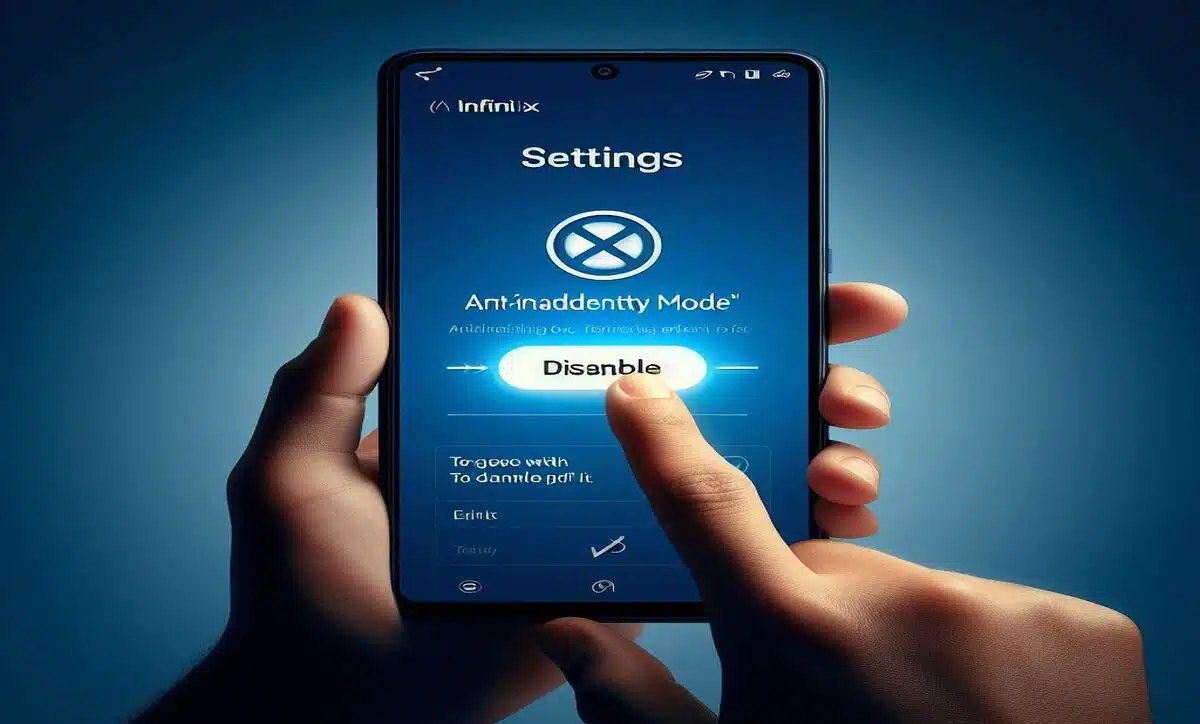Have you ever experienced that your Infinix phone screen goes off when you use it or make a call? Or have you ever noticed that your phone screen does not respond to your touch or gestures when holding it in your hand or pocket? You may have encountered the anti-inadvertently mode in Infinix.
This article will explain what inadvertently mode is, what it does, and How to Remove Anti Inadvertently Mode in Infinix. By the end of this article, you can enjoy your phone without any interruptions or frustrations caused by inadvertent mode.
Let’s get started!
What Is Inadvertently Mode in Infinix?
Inadvertently mode is a feature designed to prevent accidental touches or operations on your phone screen when it is close to an object or a surface. For example, when you are making a call and you put your phone near your ear, the screen will automatically turn off to avoid accidental hang-ups or dialing. Or when you are carrying your phone in your pocket or bag, the screen will lock to prevent unwanted apps from opening or settings from changing.
Inadvertent mode can be helpful in some situations, as it can save your battery life, protect your privacy, and prevent unwanted charges. However, it can also be annoying in some situations, as it can interrupt your usage, make your phone unresponsive, and cause missed calls or notifications.
What Is the Inadvertently Mode Function?
Inadvertently mode works by using the proximity sensor of your phone. The proximity sensor is a small device near the top of your phone screen. It can detect the presence of objects or surfaces that are close to the screen. When the proximity sensor senses something near the screen, it activates the inadvertently mode and turns off or locks it.
The proximity sensor can be triggered by objects or surfaces, such as your ear, cheek, hand, finger, pocket, bag, case, or cover. Depending on the sensor’s sensitivity and the object’s distance, the inadvertently mode can be activated more or less frequently.
Sometimes, the proximity sensor can also malfunction or get dirty, which can cause the inadvertently mode to activate randomly or constantly.
How to Remove Anti Inadvertently Mode in Infinix
If you find the inadvertently mode annoying or unnecessary, you can easily remove it from your Infinix phone. Here are the steps to follow:
- Go to the Settings menu of your phone and tap on Display.
- Scroll down and find the Inadvertently Mode option. It might be under the Smart Cover Mode or the Smart Screen Mode, depending on your phone model and software version.
- Tap on the Inadvertently Mode option and toggle it off. You will see a confirmation message that says “Inadvertently Mode is off”.
- You have successfully removed the inadvertently mode from your Infinix phone. You can now use your phone without any interruptions or unresponsiveness caused by the proximity sensor.
How to Prevent Inadvertently Mode in Infinix
If you want to keep the inadvertently mode on but prevent it from activating too often or unnecessarily, you can adjust the sensitivity of the proximity sensor or calibrate it. Here are the steps to follow:
- To adjust the proximity sensor’s sensitivity, go to your phone’s Settings menu.
- Scroll down and select Settings.
- Tap on System and Select ‘Reset Options’
- Tap ‘Reset Calibration Settings’
- You have successfully calibrated the proximity sensor of your Infinix phone. You can now use your phone without any false or excessive activations of the Inadvertently mode.
Final Words
This article explains what inadvertently mode is, what it does, and how to remove or prevent it on your Infinix phone. By following the methods in this article, you can enjoy your phone without any interruptions or frustrations caused by inadvertently mode.
I hope that you have found this article helpful and informative. If you prefer to Reset your phone instead, check out how to hard reset Infinix phones
Frequently Asked Questions
Does Anti Inadvertently Mode in Infinix Phone Work With Proximity Sensors?
Yes, the anti inadvertently mode in Infinix phone works with the proximity sensor of your phone. The proximity sensor detects objects or surfaces that are close to the screen. When the proximity sensor senses something near the screen, it will activate the anti inadvertently mode and turn off or lock the screen.
Will I Be Able to Use My Phone When It’s in Anti Inadvertently Mode?
No, you will not be able to use your phone when it’s in anti inadvertently mode. The screen will be off or locked and will not respond to your touch or gestures. You will have to move the object or surface away from the screen or press the power button to deactivate the anti inadvertently mode and use your phone again.
Why Does My Infinix Phone Screen Goes off When I Make a Call?
Your Infinix phone screen goes off when you make a call because of the anti inadvertently mode. The anti inadvertently mode is a feature that prevents accidental touches or operations on your phone screen when it is close to an object or a surface. When you make a call and you put your phone near your ear, the proximity sensor of your phone will sense your ear and activate the anti inadvertently mode. This will turn off the screen to avoid accidental hang-ups or dialing.
How Do I Stop My Phone Screen From Turning off Automatically?
If you want to stop your phone screen from turning off automatically, you can either remove the anti inadvertently mode or adjust the screen timeout settings. To remove the anti inadvertently mode, follow the steps in the previous section. To adjust the screen timeout settings, follow these steps:
- Go to the Settings menu of your phone and tap on Display and Brightness.
- Scroll down and find the screen timeout.
- Tap on the Sleep option and choose the duration that you want. You can choose from 15 seconds to 30 minutes.
The longer the duration, the longer your screen will stay on before it turns off automatically. The shorter the duration, the shorter your screen will stay on before it turns off automatically.
How Do I Stop My Screen From Turning off When I Make a Call?
When you make a call and hold your phone near your ear, the screen automatically turns off due to the anti-inadvertent mode. If you want to keep the screen on during a call, you can either disable the anti-inadvertent mode or use the power button. To disable the mode, follow the steps provided in the previous section.