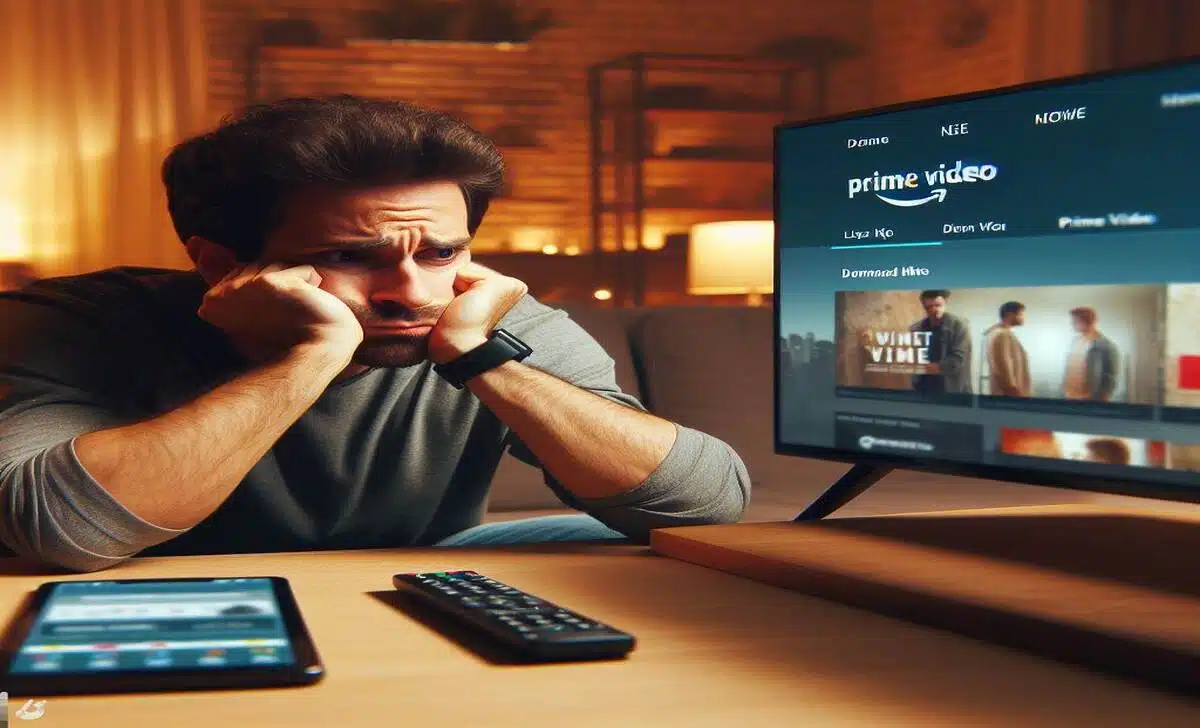You are not alone if you are facing trouble while downloading your favorite movies and TV series on Amazon Prime Video. It is a common issue that many users face on different devices. But don’t worry; this article is here to help you out.
This article will discuss the most common issues and provide easy solutions to fix them. Whether you are using a tablet, smartphone, or laptop, this step-by-step guide will help you resolve any problems related to Prime Video not downloading that you may be experiencing.
So, relax and read on to learn how to fix Prime Video not downloading and enjoy your favourite movies offline without any interruptions.
Prime Video Not Downloading on Cellular
If you are trying to download Prime Video content on your cellular network and you’re getting error messages or the video won’t download, the issue may be with your network. The first thing to do is to check if other sites or apps are working, and if there are, then you need to update the Prime Video app.
You can also reboot your device, which should help fix the connectivity issues. If you’re using a router, reboot it or try resetting it to see if it fixes the problem. If the problem persists, try connecting to a Wi-Fi network and downloading again.
Also, check your cellular network settings to ensure that downloads are not restricted. If the problem persists, contact your internet service provider (ISP) for assistance.
Prime Video Not Downloading on Android
If you are using an Android device and are having trouble downloading videos on Amazon Prime Video, try the following tips to troubleshoot:
- Ensure that your device is running the latest version of the Prime Video app. Check the Google Play store for updates, and when you find an update, download and install it.
- Clear the app data by going to Settings > Apps/Application Manager > Amazon Video > Clear Data.
- Sign out of the App and sign in again. This should help refresh the App if there is an issue with the App.
- Reset your internet connection if you’re using a router. If you’re using a mobile hotspot connection, disconnect from it and try another network, try connecting to another Wi-Fi network, and try the download again.
Prime Video Download Stuck at 0
If your Prime Video download is stuck at 0, here are some things you can try:
- Ensure that your device is connected to a stable internet connection. Disconnect your device from the internet and reconnect again, then see if the download starts.
- Check that you have enough storage space on your device. If you don’t have enough storage space, delete some files to create space for the download, which should fix the problem.
- If the network works perfectly, restart the Prime Video app and try downloading again.
Prime Video Not Downloading on iPhone
If you are using an iPhone and are having trouble downloading videos on Amazon Prime, try the following tips to troubleshoot:
- Ensure that your device is running the latest version of the Prime Video app. Also, make sure that your iOS device is running the latest iOS version.
- If you’re using the Prime Video App, check your device’s data settings to ensure you’ve not turned off data for Prime Video. If you have, switch it back on and try again.
- Clear the app data by going to Settings > General > iPhone Storage > Amazon Prime Video > Offload App. Go to the App Store, search for Prime Video, and install or update the app again.
Prime Video Not Downloading on Mac
If you are using a Mac and are having trouble downloading Prime Video content, there are a few things you can try:
- Ensure your Mac and the Prime Video app are updated to the latest software version.
- Check your storage space and ensure you have enough storage space on your Macbook. Delete some files to make room for new files if there’s no space on your device.
- Check the internet connection and make sure that it is working perfectly. Reboot your router or your device and try the download again.
Prime Video Not Downloading on iPad
If you are using an iPad and are having trouble downloading Prime Video content, there are a few things you can try:
- Ensure that your device is running the latest version of the Prime Video app and that your iPad is running its current version.
- Clear the app data by going to Settings > General > iPad Storage > Amazon Prime Video > Offload App.
- Ensure you don’t restrict the Prime Video app from accessing your data plan. If you’re using a VPN, turn it off, and if you’re on the web, make sure you whitelist Prime Video so that it can work without restriction.
- Reset your mobile internet connection by turning it off and waiting for a few minutes before turning it on and trying the download again.
Prime Video Not Downloading on Firestick
If you’re having trouble downloading Prime Video on your Fire Stick, here are some things you can try:
- Restart your Fire Stick. Go to Settings, Device, or My Fire TV, and select Restart. Alternatively, you can unplug the power cord or adapter for three seconds and then plug it back in.
- Update the Prime Video app. Outdated apps can cause compatibility issues. You can check for updates to the Prime Video app in the Amazon App Store.
- Make sure your Fire TV Stick has an active network connection. You can restart your router to ensure a strong connection.
- Make sure you tap the download button. Go to the Amazon Prime Video app, select the title you want to download, and look for the download button below the Play or Continue Watching button.
- If the Prime Video app is already installed on your device, you can try uninstalling and reinstalling it. If the app is preinstalled, you can clear the cache and data for the Prime Video app.
Final Words
If you are having trouble downloading videos on Amazon Prime, following the steps outlined in this article, you should be able to download and watch your favourite Prime Video without any problems in no time.
If you’re still having issues and you’ve confirmed that your network connection or device is the problem, then the next best thing you should do is contact the Prime Video support team for help.
Frequently Asked Question:
Why Are My Prime Downloads Not Working Offline?
If your Prime Video downloads are not working offline, there could be a few reasons:
- The device you’re using may not be connected to the internet.
- Your subscription may have expired. Check out how to pay your prime video subscription for details on how to pay for subscription.
- Your device may not be authorized to play the downloaded video, or you’re accessing videos that are not available to you.
Can You Download From Amazon Prime to Watch Offline?
Yes, you can download Prime Video content to watch offline. However, not all titles are available for download.
How Do I Download Amazon Prime Videos?
To download videos on Prime Video, follow these steps:
- Open the Prime Video app.
- Find the title you want to download.
- Tap the download icon next to the title.
- Wait for the download to complete.
Does Amazon Prime Limit Downloads?
There’s no limit to the number of videos you can download on Prime Video. However, you need to watch your storage space because you won’t be able to download videos if you don’t have sufficient space. However, you can stream videos online.
What Is the Maximum Amount of Videos on Amazon Prime?
There’s no limit to how many videos you can download on Amazon Prime. Also, Amazon Prime Video allows up to three simultaneous streams. However, the same video can only be streamed on two devices simultaneously.