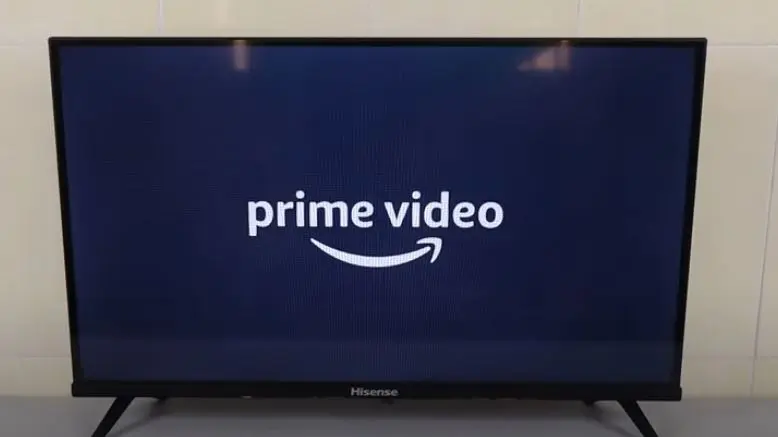If you’re looking for a more immersive and enjoyable experience while watching Amazon Prime Video, connecting to a TV might be the way to go.
In this article, I’ll guide you through how to watch Amazon Prime Video on TV using various devices like laptops, smartphones, and smart TVs. I’ll also cover how to access Amazon Prime Video on non-smart TVs and how to watch it for free.
So, if you’re wondering how to watch Amazon Prime Video on TV, keep reading!
How to Watch Amazon Prime Video on TV From Phone
If you have a smart TV that does not have a built-in Amazon Prime Video app, you can download the app from your TV’s app store. Do the following:
- Turn on your Smart TV and go to the app store.
- Search for the Prime Video app and download it.
- Open the Prime Video app and sign in with your Amazon Prime account.
- Connect your TV and your Smartphone to the same network.
- Browse through the available content and select the movie or TV show you want to watch.
- Click on the play button to start streaming.
- Hit the Cast button on the Video player and select your TV from the list of options that pops up.
- Wait for the video to be casted to your TV and continue enjoying your movie on your TV.
How to Watch Amazon Prime on Smart TV
If your Smart TV has the built-in Amazon Prime Video app, you can easily access it by following these steps:
- Turn on your Smart TV and go to the home screen.
- Look for the Amazon Prime Video app and click on it.
- Sign in with your Amazon Prime account.
- Browse through the available content and select the movie or TV show you want to watch.
- Click on the play button to start streaming.
How to Watch Amazon Prime on Non Smart TV
If your TV does not have a built-in Amazon Prime Video app, you can use a streaming device like Chromecast or Firestick to watch Amazon Prime Video on your TV from your phone. Here are the steps to follow:
- Connect your streaming device to your TV and make sure it is connected to the same Wi-Fi network as your phone.
- Open the Prime Video app on your phone.
- Look for the Cast icon and click on it.
- Select your streaming device from the list of available devices.
- Browse through the available content and select the movie or TV show you want to watch.
- Click on the play button to start streaming.
How to Watch Amazon Prime Video on TV for Free
You can watch Prime Video for free by using the free trial or a friend’s account. If you are not an Amazon Prime member, you can sign up for a free trial and watch Amazon Prime Video for free. Here are the steps to follow:
- Go to the Amazon Prime Video website and sign up for a free trial.
- Download the Prime Video app on your Smart TV or streaming device.
- Sign in with your Amazon Prime account.
- Browse through the available content and select the movie or TV show you want to watch.
- Click on the play button to start streaming.
Sharing an Amazon Prime Account
If you have a friend or family member who has an Amazon Prime account, you can ask them to share their account with you. Here are the steps to follow:
- Ask your friend or family member to share their Amazon Prime account with you.
- Download the Prime Video app on your Smart TV or streaming device.
- Sign in with your friend or family member’s Amazon Prime account.
- Browse through the available content and select the movie or TV show you want to watch and stream immediately.
How to Watch Amazon Prime Video by Casting to Chromecast/Andriod TV
Follow these steps to cast Prime Video to Chromecast or Android TV:
- Turn on your TV and ensure your TV and phone are connected to the same Wi-Fi network.
- If you’re using an iOS device, go to Settings, then Prime Video, and toggle the “Local Network” option to ON.
- Tap on the “Cast” icon, which you’ll find in the bottom-right corner of your mobile device’s screen.
- Select your Chromecast device from the list of available devices.
- You can now start streaming Prime Video on your Chromecast or Android TV.
How to Watch Amazon Prime Video by Casting to Fire TV
Follow the steps below to cast to your Fire TV from Prime Video:
- Ensure your TV and phone are connected to the same Wi-Fi network.
- Confirm you’re signed in to Fire TV and your mobile app with the same Amazon account.
- Look for the “Cast” icon at your mobile device’s bottom-right corner.
- Select your Fire TV device.
- Wait for the “Ready to Cast” screen to appear on your TV when you’re connected.
Note: Casting is only available on Android devices.
How to Watch Amazon Prime Video on TV Using an HDMI Cable
If you have a non-Smart TV and do not want to use a streaming device, you can use an HDMI cable to connect your laptop or computer to your TV. Follow the steps below to do this::
- Connect one end of the HDMI cable to your laptop or computer and the other end to your TV.
- Change the input on your TV to HDMI.
- Open the Prime Video website on your laptop or computer.
- Sign in with your Amazon Prime account.
- Choose any movie you like and tap the play button to start streaming.
How to Watch Amazon Prime Video on TV with Firestick
If you have a Firestick, you can easily set it up and start watching Amazon Prime Video on your TV. Here are the steps to follow:
- Connect your Firestick to your TV and make sure it is connected to the internet.
- Turn on your TV and select the HDMI input corresponding to the Firestick.
- Follow the on-screen instructions to set up your Firestick.
- Once the Firestick is set up, open the Prime Video app and sign in with your Amazon Prime account.
- Browse through the available content and select the movie or TV show you want to watch.
- Click on the play button to start streaming.
How to Watch Amazon Prime Video on TV Without Firestick
If you prefer not to use a Firestick, you can still watch Amazon Prime Video on your TV using any of the options below:
- Using a Smart TV with Built-in Amazon Prime Video App: If your Smart TV has a built-in Amazon Prime Video app, you can easily access it by following the steps mentioned in the article.
- Using a Streaming Device: You can use other streaming devices like Roku, Apple TV, or Chromecast to watch Amazon Prime Video on your TV. These devices can be connected to your TV via HDMI or USB ports.
- Using a Gaming Console: If you have a gaming console like Xbox or PlayStation, you can install the Prime Video app on your console and watch Amazon Prime
Wrapping Up
Watching Amazon Prime Video on TV can improve your viewing experience, and it’s easy to do with the help of various devices. Whether you have a smart TV, laptop, or smartphone, you can easily connect to and access Amazon Prime Video on your TV.
If you are yet to try watching Prime Video on your TV, try it and enjoy your favorite movies and TV shows.
Frequently Asked Questions:
Why Can’t I Watch Amazon Prime Video on My TV?
You cannot watch Amazon Prime Video on your TV for several reasons. Ensure that your TV is compatible with Prime Video and that your TV and streaming device (if using one) are connected to the internet and have the latest software updates. If you’re using a non-smart TV, make sure your streaming device is correctly connected to your TV.
How Do I Get Amazon Prime on My TV?
To access Amazon Prime Video on your TV, follow the steps outlined in the article, such as using a smart TV app, a streaming device like Firestick, or casting from your phone. If you’re using a non-smart TV, you can also install Prime Video on Apple TV by following the instructions in the article.
How Do I Log Into Prime Video on My TV?
To log into Prime Video on your TV, open or access the app through the streaming device and sign in with your Amazon account credentials. You can log in through the Apple TV interface if you’re using a non-smart TV.
Why Won’t Prime Video Load on My TV?
If Prime Video titles won’t play or you see error codes, try the following troubleshooting steps:
- Close the Prime Video app and restart your device.
- Ensure your device or browser has the latest updates and unpair and re-pair any connected devices.
- Deactivate any VPN or proxy servers.
- Check your internet connection.
Why Is Amazon Prime Not Working On Screen Mirroring?
If you’re experiencing issues with Prime Video while using screen mirroring, ensure that both your device and TV support screen mirroring and are connected to the same Wi-Fi network. Check your internet connection and update your device’s software if necessary.