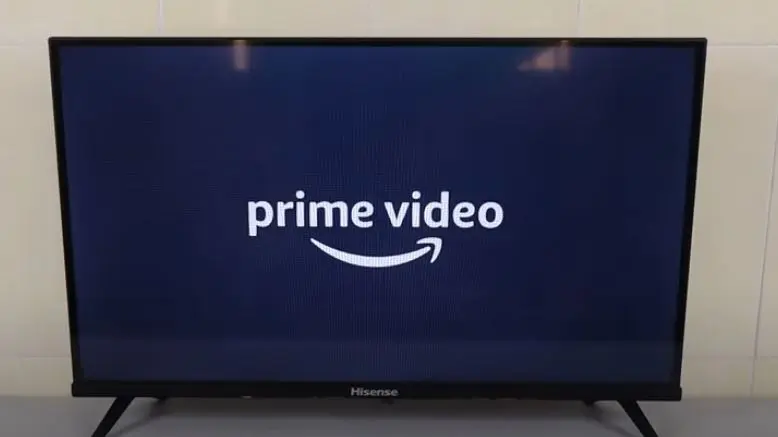If you are an Amazon Prime member, you can enjoy unlimited access to Prime Video as part of your membership benefits. But what if you want to share your Prime Video account with your family, friends, or other devices? Is it possible, and if so, how can you do it?
I will show you how to share your Prime Video account with different people and devices in this article. I will also answer frequently asked questions and provide tips for sharing your Prime Video account safely and without issues.
Let’s get started!
How to Share Your Prime Video Account With Family
One of the easiest ways to share your Prime Video account with your family is to use Amazon Household. Amazon Household allows you to share your Prime benefits, including Prime Video, with up to two other adults and four children.
This way, you can create separate profiles for each family member and enjoy personalized recommendations, watch history, and parental controls.
To set up an Amazon Household, follow these steps:
- Go to Amazon Household and sign in to your account.
- Click on “Add Adult” and enter the name and email address of the other adult you want to share your Prime benefits with. They will receive an email invitation to join your household.
- Once they accept the invitation, they must sign in to their Amazon account and agree to share payment methods and Prime benefits with you.
- To add children to your household, click “Add Child” and enter their name, birthday, and gender. You can also create a child profile on Prime Video, Fire TV, and Kindle.
- To manage your household settings, go to Manage Your Household and make any changes you want.
How to Share Your Prime Video Account With Friends
A better way to share your Prime Video account with friends is to use Prime Video Watch Party. Prime Video Watch Party is a feature that allows you to watch movies and shows with up to 100 friends in a synchronized playback experience. You can chat with your friends in real-time and control the playback for everyone. To use Prime Video Watch Party, follow these steps:
- Go to Prime Video and sign in to your account.
- Find the movie or show you want to watch with your friends and ensure it has the Watch Party icon.
- Click on the Watch Party icon and create a name for your watch party. You will get a unique link that you can share with your friends.
- Please send the link to your friends and ask them to join your watch party.
- Once everyone is in, you can start the watch party and enjoy the movie or show together.
How to Share Your Prime Video Account to Another Phone
If you want to share your Prime Video account with another phone, you can sign in to the Prime Video app on that phone using your Amazon credentials. You can download the Prime Video app from the Google Play Store for Android devices or the App Store for iOS devices. You can also access Prime Video from your mobile browser by going to Prime Video.
However, you should be aware that there is a limit to how many devices you can download Prime Video titles for offline viewing. A single Prime Video account can register up to 10 devices, with up to 3 concurrent streams allowed at once. To add more devices, you may need to remove existing ones.
How to Share Your Prime Video Without Sharing Password
If you want to share your Amazon Prime Video account with another person without giving them your password, you can create an Amazon household. This feature allows you to share Prime benefits with another adult and up to four children and teens in your household. Here are the steps you need to follow to create an Amazon household:
- To add another adult, select “Add Adult.” You can send an email invitation or sign up to verify your accounts.
- To add a teen, select “Add a Teen” and send an email invitation. The teen must accept the parent’s invitation to set up their teen login.
- To add a child, select “Add a Child.”
How to Check How Many Devices Are Connected to My Amazon Prime
To find out how many devices are connected to your Amazon Prime account, follow these simple steps:
- Open the Amazon app.
- Tap on the three-line icon.
- Select “Account” from the menu.
- Choose “Manage content and devices.”
- Click on “Devices.”
You should now be able to see a list of all the devices that are currently connected to your Amazon Prime account.
How to Delete Prime Account Access
If you want to remove access to your Prime account from a particular device or profile, then you can do so by following these steps:
- Open the ‘Prime Video’ app.
- Click the ‘Profiles’ icon on the top menu bar.
- Select the profile you want to remove using your device’s remote control on the menu to delete an existing profile.
- Select Delete below it.
Why Can’t I Watch Prime on My Other TV
If you are facing issues with watching Prime Video on your TV, here are some possible causes and the solutions to them:
- Incompatible TV: Some TVs, especially older models, do not support Prime Video. You can check the compatibility and look for your TV brand and model. If your TV is not compatible, you may need to use a streaming device such as Fire TV Stick, Roku, or Chromecast to watch Prime Video on your TV.
- Internet connectivity issues: You need a stable internet connection to watch Prime Video. Check if your TV is connected to the internet by going to your TV settings and looking for the network or Wi-Fi option. If your TV is not connected, you may need to troubleshoot your router or modem or enter your network password.
- Expired or canceled Prime membership: To watch Prime Video, you must have an active Prime membership. Check your Prime membership status by going to Your Account and signing in to your account. Click on “Your Prime Membership” and view your membership details. If your membership has expired or been canceled, you may need to renew or reactivate it to watch Prime Video.
Wrapping Up
That’s it! Sharing your Prime Video account is easy through Amazon Household or sharing credentials (password) with your friends or family. The whole family can enjoy Prime Video together with watch parties, personalized profiles, and multiple streams. Just be aware of the limits on the number of devices and streams to avoid issues.
Happy Streaming!
Frequently Asked Questions
Can I Share My Amazon Prime Video Account?
Yes, you can share your Amazon Prime Video account with up to Two other adults and up to four children using Amazon Household. Using Prime Video Watch Party, you can also share your Prime Video account with up to 100 friends.
Can You Have Multiple Users on Amazon Prime?
Yes, you can have multiple users on Amazon Prime using Amazon Household. Amazon Household allows you to share your Prime benefits, including Prime Video, with up to Two other adults and up to four children. You can create separate profiles for each user and enjoy personalized recommendations, watch history, and parental controls.
How Do I Add Someone to My Amazon Account?
To add someone to your Amazon account, you need to use Amazon Household. Amazon Household allows you to share your Prime benefits, including Prime Video, with up to one other adult and up to four children. Follow the steps I have provided in this article to do this.
How Many Devices Can You Have Amazon Prime On?
Amazon Prime allows up to Four devices to be logged into a single account.
How Many Devices Can Use Amazon Prime Video on a Single Account?
A single Prime Video account can register up to 10 devices, with up to 3 concurrent streams allowed at once. To add more devices, you may need to de-register existing ones.
Can Two Adults Share One Amazon Prime Account?
Yes, two adults can share a single Prime account, with both getting access to Prime Video along with free shipping and other Prime benefits. They are added through Amazon Household.