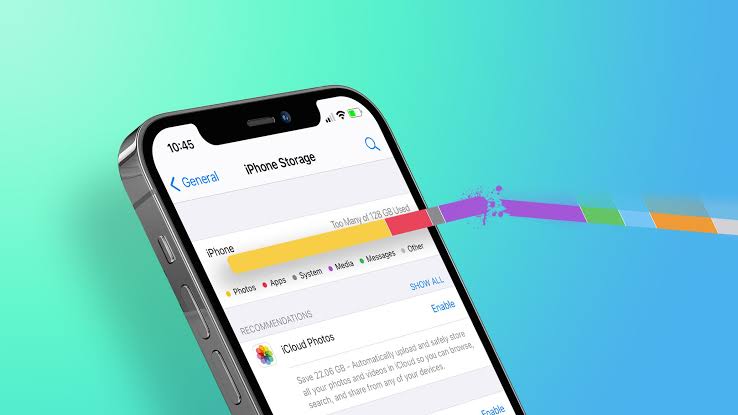Do you want to share files on your Android device without using Xender? What if we told you there are quick and easy ways to share files on your Android without using Xender? Yes, you heard it right! If this sounds like what you’re looking for, you’re at the right place.
In this article, we will show you 3 easy and quick ways on how to share files on your Android smartphone without using Xender. Continue reading to discover the best Xender alternatives for file sharing and transfer!
How to Transfer Files From Android to Android via Nearby Share
To transfer files from Android to Android via Nearby Share, follow these steps:
Step 1: Make sure that Nearby Share is turned on on both devices. To do this, go to Settings > Connected devices > Connection preferences > Nearby Share and turn it on.
Step 2: On the device that you want to send the file from, open the file that you want to share. It can be a picture, video, or even a mobile app.
Step 3: Tap the Share icon and select Nearby Share from the list of available options to share your file.
Step 4: On the device you want to receive the file, tap “Accept,” The file will be sent to the other device.
Note:
- Nearby Share is only available on Android 6.0 and above. Upgrade the firmware version if your Android version is lower, or get a new one.
- Ensure that Bluetooth and Wi-Fi Direct are turned on for both devices.
How to Transfer Files From Android to Android via USB
To transfer files from an Android device to another using USB, use an OTG cable. Now, follow the steps below to do the transfer:
Step 1: First, you need to buy an OTG cable and ensure that the OTG cable is compatible with both Android devices.
Step 2: Connect one end of the OTG cable to the Android device with the files you want to transfer. Make sure to insert the cable correctly into the device’s charging port.
Step 3: Next, connect the other end of the OTG cable to the receiving Android device. This is the device that will receive the files.
Step 4: A notification will pop up on the device with the files asking you to allow permission for file transfer. Tap on “Allow” or “OK” to grant permission.
Step 5: Choose the files you want to transfer, select them, and then copy or move them to the receiving device. Next, go to the folder on the receiving device where you want to save the files and then paste them.
Step 6: Once the file transfer is complete, safely eject both Android devices from the OTG cable.
Transfer Files From Android to Android Using NFC (Near-Field Communication)
NFC is an efficient way to transfer data from Android phones and doesn’t require pairing between phones. In case you want to share data between two Android devices that have NFC, try the following steps:
Step 1: Make sure that both devices have NFC enabled.
Step 2: Open the file you want to transfer on the sending device.
Step 3: Place the backs of the two devices together so that the NFC antennas are in contact.
Step 4: You should see a notification on both devices that says “Beaming…” Continue other prompts to start sending the file.
Once the transfer is complete, you will see a notification on both devices that says, “Transfer complete.”
How to Transfer Data From Android to Android via Bluetooth
To transfer data from Android to Android via Bluetooth is quite simple, do the following:
Step 1: Ensure that Bluetooth is enabled on both devices.
Step 2: On the sending device, open the file manager and select the files you want to transfer.
Step 3:Tap the Share button and select Bluetooth.
Step 4: On the receiving device, tap Accept when you see a notification asking you to accept the file transfer.
The transfer will begin and will usually take a few seconds to complete.
Frequently Asked Questions:
How Can I Share Files on Android Without App?
You can share on Android without an app using Nearby Share, NFC, or Bluetooth. These are some of the quickest ways to share files or data on Android without using an app..
How Do I Share Files Without Xender?
You can use other third-party apps like SHAREit to transfer files without Xender. Alternatively, you can use any of the methods mentioned above to transfer files without Xender.
Conclusion
Sharing files between Android devices is essential, and Xender is not the only option available. This article has provided three easy and quick ways to share files on Android without using Xender, including Nearby Share, NFC, USB OTG cable, and Bluetooth.
You can easily transfer files and data from one Android device to another using any of the methods mentioned above. Happy Sharing!