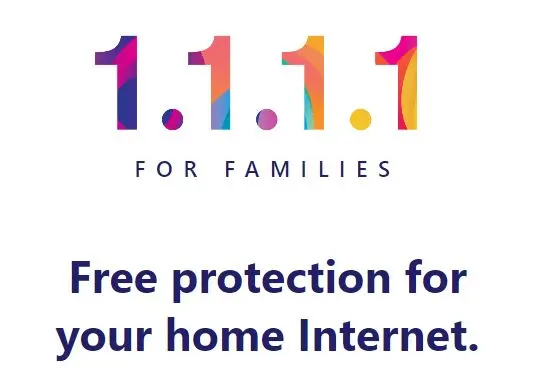The internet is a vast and ever-changing resource that can be both educational and entertaining for children. However, it can also be a dangerous place, with potential risks to children’s safety, security, and well-being.
This blog post will cover various ways on how to protect kids on the internet, ranging from security to malware and inappropriate content.
Tips on How to Protect Kids on the Internet
Use parental controls: There are a number of parental control software programs available that can help block adult content and malware. These programs can also limit your child’s internet usage and track their online activity. Some popular parental control software programs include Net Nanny, Qustodio, and Bark.
Talk to your kids about internet safety: Explain to your kids the dangers of online predators, malware, and adult content. Teach them about safe online habits, such as not sharing personal information or clicking on suspicious links.
Set clear rules about internet use: Let your kids know what websites they are allowed to visit and how much time they are allowed to spend online.
Monitor your kids’ internet use: Check their browsing history and social media accounts regularly.
Use a safe search engine: There are a number of safe search engines that can help filter out adult content. Some popular safe search engines include Google SafeSearch and Bing SafeSearch.
Create a screen-free zone in your home: This could be a specific room or area where kids are not allowed to use electronic devices.
Teach your kids about the importance of privacy: Explain that they should not share personal information online, such as their name, address, or phone number.
Be aware of the signs that your child may have been exposed to malware or adult content: This could include changes in behaviour, such as becoming secretive or withdrawn. The best to tackle this is through the use of Cloudflare family DNS 1.1.1.3 and 1.0.0.3, which blocks both malware and adult content from your kid’s device.
How to Protect Your Kids From Internet Malware & Adult Content
Protecting your kids online should be every parent’s priority, and the first step in achieving this is the use of Cloudflare family DNS, which blocks malware and adult content on your kid’s device.
Configure your kid’s device with the following DNS to keep them safe from internet malware and viewing inappropriate content using IPv4 or IPv6 DNS settings.
IPv4:
Preferred DNS: 1.1.1.3
Alternate DNS: 1.0.0.3
IPv6:
Preferred DNS: 2606:4700:4700::1113
Alternate DNS: 2606:4700:4700::1003
If you’re utilizing an internet connection through a router, it’s generally recommended to modify the DNS settings on the router itself rather than making changes to every individual device connected to it. By altering the DNS settings on the router, you effectively apply those settings to all devices connected to the internet through that router.
However, if you lack complete access to the router’s settings or need the filtering only on the kid’s device, you’ll need to adjust the DNS settings on each device separately. Below, I’ll outline the steps for configuring the DNS settings on various devices:
Below are how to setup Cloudflare family DNS on various devices:
How to Block Malware & Adult Content on Android Phone
Simply change your DNS to 1.1.1.3 and 1.0.0.3 from the device settings.
To change the DNS on your Android phone, you can follow these steps:
Open the Settings app.
Tap on Network & internet.
Tap on Wi-Fi.
Select the network that you are connected to.
Tap on the three dots in the top right corner.
Tap on Modify network.
Tap on Advanced options.
Under IP settings, select Static.
Enter the IP addresses of the DNS servers that you want to use in the DNS 1 (1.1.1.3) and DNS 2 (1.0.0.3) fields.
Tap on Save.
If you are using Android 9 Pie or later, you can also use Private DNS to change your DNS. To do this, follow these steps:
Open the Settings app.
Tap on Network & internet.
Tap on Advanced > Private DNS.
Select Private DNS provider hostname and enter “family.cloudflare-dns.com” without quotes.
Tap on Save.
How to Block Malware & Adult Content on iPhone
Just change the DNS to 1.1.1.3 and 1.0.0.3 from your phone settings.
To change the DNS on your iPhone, you can follow these steps:
Go to Settings > Wi-Fi.
Tap the name of the Wi-Fi network that you are connected to.
Tap i.
Scroll down and tap Configure DNS.
Tap Manual.
Enter the IP addresses of the DNS servers that you want to use in the DNS 1 (1.1.1.3) and DNS 2 (1.0.0.3) fields.
Tap Save.
How to Block Malware & Adult Content on Windows PC
Change your Windows PC DNS to 1.1.1.3 and 1.0.0.3
To change the DNS on Windows, you can follow these steps:
Open the Settings app.
Click on Network & internet.
Click on Wi-Fi or Ethernet, depending on the type of network you are connected to.
Click on the name of the network that you are connected to.
Click on Properties.
Click on the Networking tab.
Click on Advanced.
Under DNS server assignment, select Manual.
Enter the IP addresses of the DNS servers that you want to use in the Preferred DNS server and Alternate DNS server fields.
Click on OK.
How to Block Malware & Adult Content on MacBook
This can be done by changing your MacBook DNS to 1.1.1.3 and 1.0.0.3
To change the DNS on your MacBook, you can follow these steps:
Go to Apple menu > System Preferences.
Click on Network.
Select the network that you are connected to.
Click on the Advanced button.
Click on the DNS tab.
Click on the plus sign (+) button.
Enter the IP address of the DNS server that you want to use.
Click on the Add button.
Repeat steps 6-8 to add additional DNS servers.
Click on the OK button.
By following these tips, you can help keep your kids safe online and prevent them from being exposed to malware and adult content.