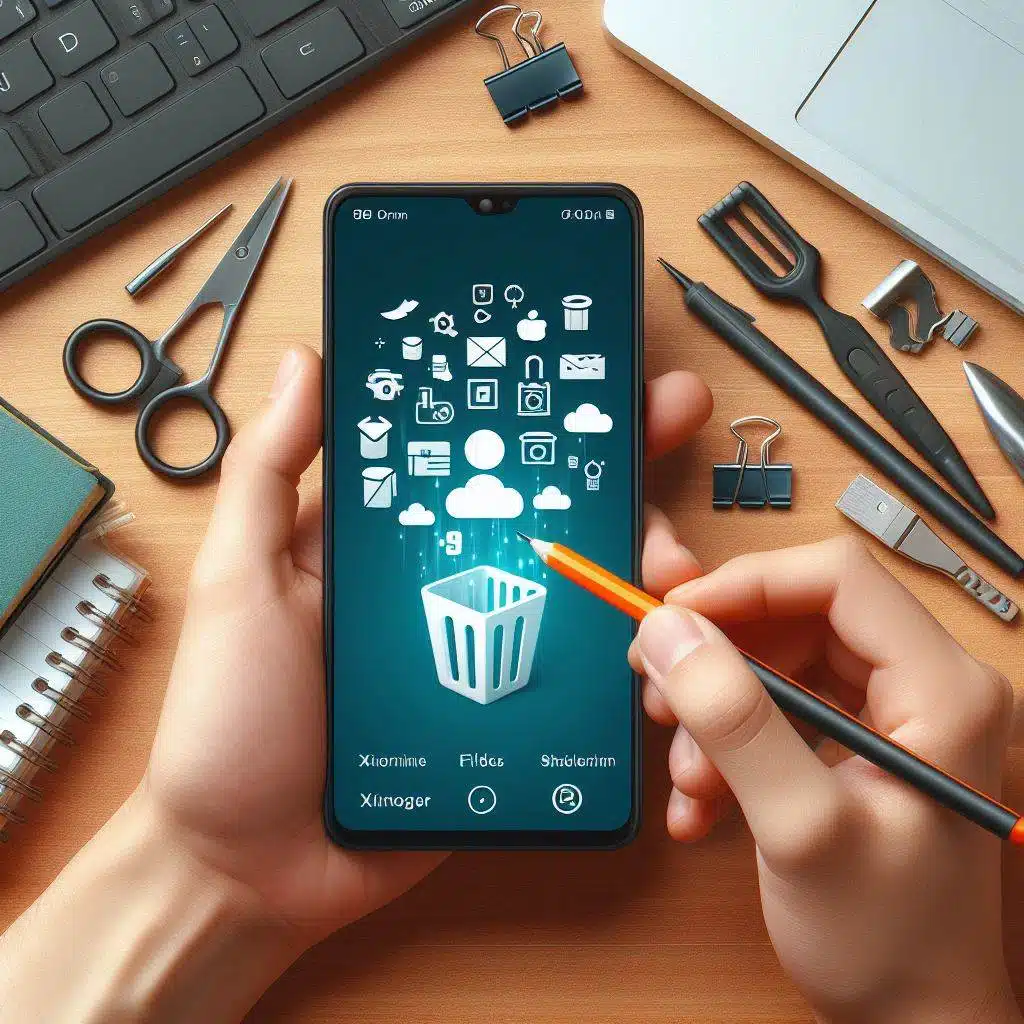Losing important data on your Xiaomi Redmi phone can be a frustrating and stressful experience. From family photos and videos to important documents and contact information, our mobile devices contain valuable information.
Accidentally deleting files or losing data due to a system crash, virus attack, or physical damage can be devastating. That’s why it’s crucial to understand the importance of data recovery and plan to make the impact on the loss minimal.
However, there are several methods you can use to recover deleted data from your Xiaomi Redmi phone. This article will guide you through How to Recover Deleted Data From Xiaomi Redmi Phones.
Let’s get started!
How to Recover Deleted Data From Xiaomi Redmi Phones
There are several ways to recover deleted data from your Xiaomi Redmi phone. I’m going to show you three quick ways to recover your data on your Xiaomi Redmi phone below:
1. How to Recover Deleted Data Using the Recycle Bin or Trash Folder
To recover deleted data from a Xiaomi Redmi phone’s Recycle Bin or Trash folder, you can try the following steps:
- Open the File Manager or the Gallery app on your phone
- Go to ‘Menu’
- Select ‘Trash’
- Select the files you want to restore
- Click Restore
- Click Restore again
Note: Deleted photos are kept in the trash for 30 days. Do the following method if you can’t recover files using the Recycle Bin.
2. How to Recover Deleted Data from Cloud Backups
To recover deleted data from a Xiaomi Redmi phone’s Mi Cloud backup, you can try these steps:
- Ensure your device is connected to a stable internet connection
- Unlock your device and go to Settings then select Mi account
- Sign in to your Mi account
- Select Mi Cloud
- Select Restore from Backup
- Choose the backup file you want to restore
- Select Restore
If you have backed up the data or files to Google Drive, log into your Google Drive account, locate the backup containing the desired files, and follow the prompts to restore them to your Xiaomi Redmi phone. Checkout how to access Xiaomi Mi Cloud in this article.
3. How to Recover Deleted Data on Xiaomi Redmi Phones Using AnyRecover
If you didn’t create a backup of your data, you’ll need to use professional Xiaomi data recovery software like ‘AnyRecover‘ to restore the deleted files to your device. Follow the instructions below to do this:
Step 1: Install AnyRecover on your PC. Choose “Android Recovery” and select the “Recover Phone Data” option.
Step 2: Enable USB debugging mode in your Xiaomi phone settings and connect it to your computer.
Step 3: Scan for the deleted files after the software detects your phone. Choose “full scan” if you want the software to recover most deleted files.
Step 4: The program will show you all the discovered files when the scan is complete. Preview the files and select the ones you want to restore.
By following these simple steps, you can quickly recover deleted data from your Xiaomi Redmi phone using AnyRecover, even without a backup. Its powerful features and user-friendly interface make it an excellent choice for retrieving lost or deleted files.
Tips to Prevent Data Loss on Your Xiaomi Redmi Phone
To ensure the best possible chances of successful data recovery and prevent future data loss, below are preventive measures that you can take:
- Be cautious when deleting files, and double-check the file before delete it because you may not be able to recover it again..
- Maintaining Regular Backups: Xiaomi offers various backup options, including Mi Cloud and Google Drive. Set up automatic backups to ensure your data is continuously protected without manual intervention.
- Being Cautious with Data Recovery: Avoid writing or modifying data on your device until the recovery process is complete, as this could overwrite or corrupt the deleted files you’re trying to recover.
- Keep your Xiaomi Redmi phone updated with the latest software and security patches.
- Avoid exposing your device to physical damage or extreme environmental conditions.
Final Words
Losing important data on your Xiaomi Redmi phone can be a painful experience. Still, it’s possible to recover deleted files with the right tools and techniques. By following the methods outlined in this article, such as using the recycle bin, cloud backups, or data recovery software, you can increase your chances of successfully retrieving your lost data.
Remember, prevention is always better than cure, so make it a habit to regularly back up your data and exercise caution when handling files on your device.
Frequently Asked Questions:
Is There a Recycle Bin in Redmi?
Yes, most Xiaomi Redmi phones have a built-in recycle bin or trash folder where deleted files are temporarily stored before being permanently removed from your device.
Where to Find Deleted Files in Redmi?
Deleted files can typically be found in the recycle bin or trash folder on your Xiaomi Redmi phone. If they’re not there, you may need to use data recovery software or restore from a backup.
Where can you find the Recycle Bin on Xiaomi?
The location of the recycle bin or trash folder can vary depending on your specific Xiaomi Redmi phone model and operating system version. However, it’s usually found through your phone’s file manager or gallery app.
Can I Recover Data Deleted After Formatting My Phone?
Recovering data after formatting your Xiaomi Redmi phone can be challenging but possible. Data recovery software may be able to locate and retrieve some deleted files. Still, the chances of success could be much higher when you format or reset your phone.
How Long Does Data Recovery Take?
The time it takes to recover deleted data depends on factors such as the data’s size, your computer’s performance, and the data recovery software or process. However, it can take anywhere from a few minutes to several hours.