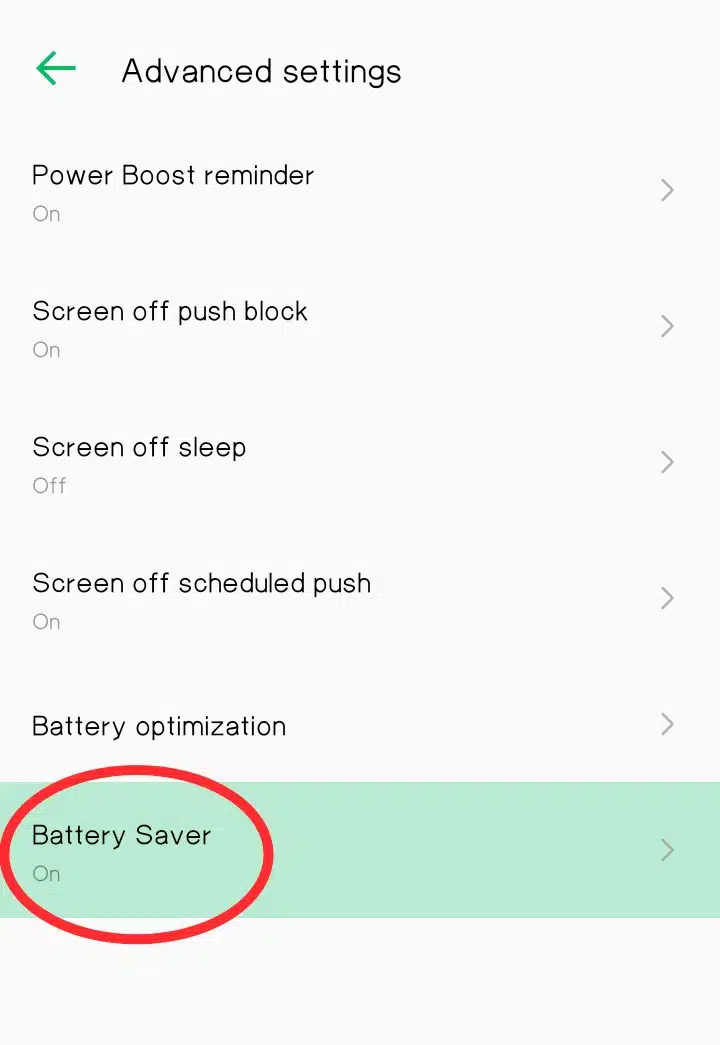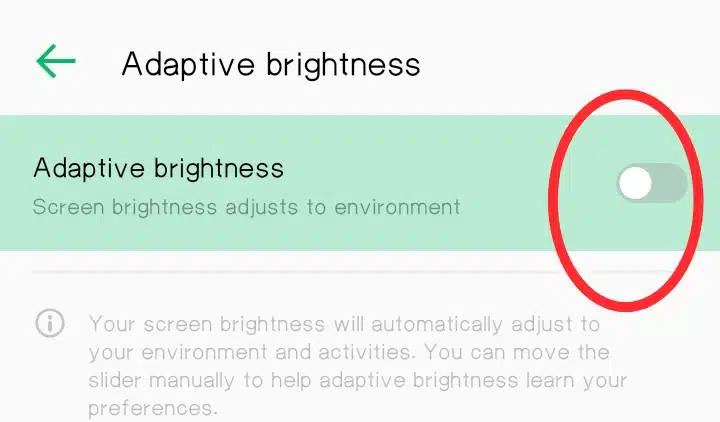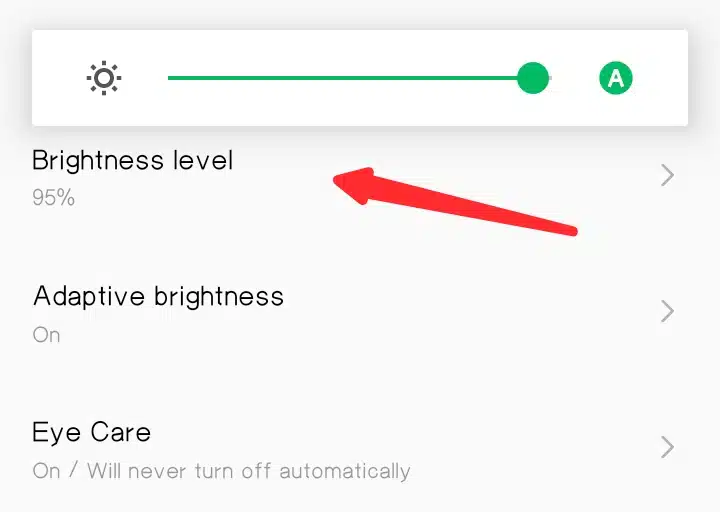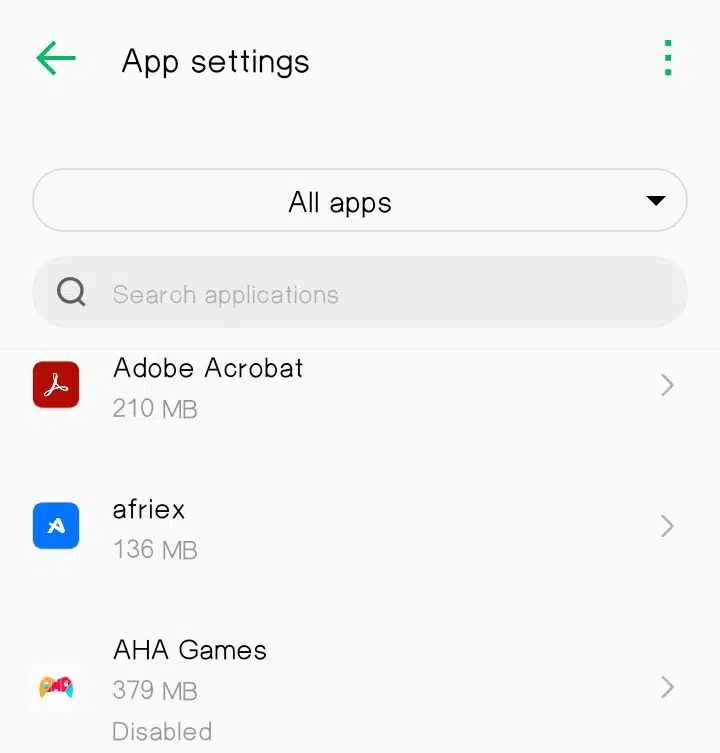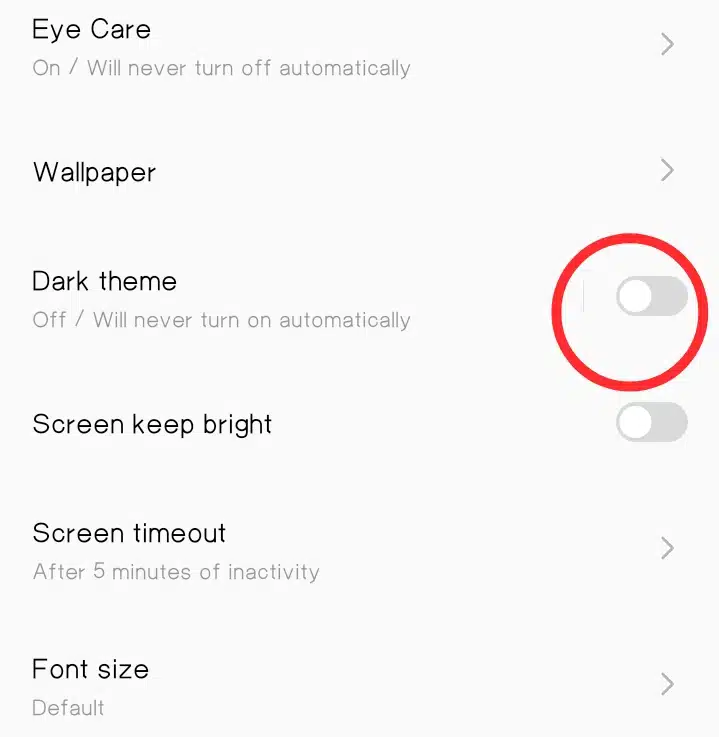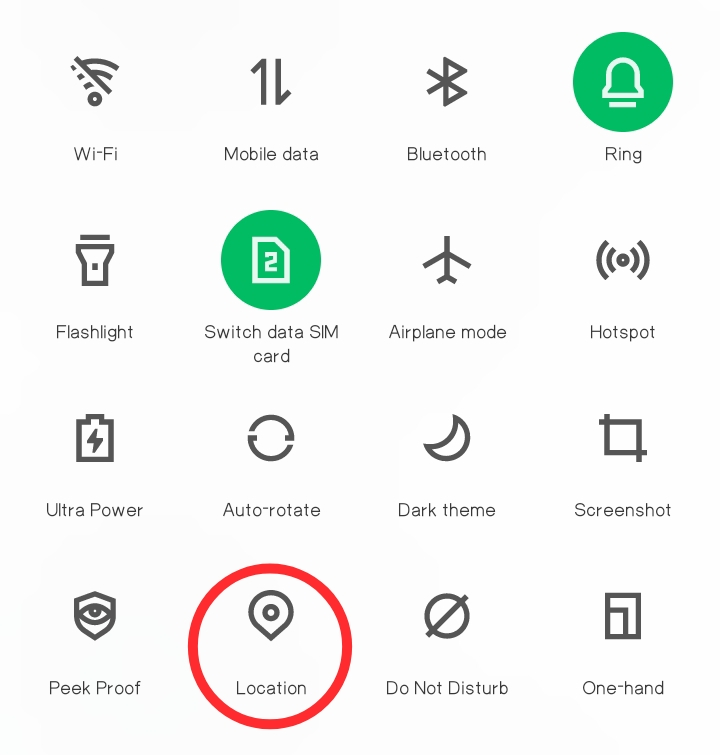Are you tired of your phone battery dying too quickly? You may always be going about with a power bank or carrying a charger, looking for the next available place to charge. Do you want to know how to make battery last longer on Android? If yes, you’re in the right place.
In this article, you will find simple but effective tips that can help you extend the life of your Android device’s battery. Keep reading and unlock the secrets to maximizing your Android device’s battery life.
How to Make Battery Last Longer on Phone
Try the following tips to know How to make Battery last longer on Android or a phone. Simple yet effective tips ensure your Battery lasts longer than usual.
1. Turn on Power Saving Mode
One of the easiest ways to save battery life on your Android device is to turn on Power Saving Mode. This will reduce the performance of your device and limit background activity to save battery life.
To turn on Power Saving Mode, go to Settings, then locate the Battery settings and tap on it. You should find the Power Saving Mode on the list, select and turn it on to enable the service, and watch how it reduces the rate at which your Battery drains fast.
2. Use Adaptive Battery & Brightness
Adaptive Battery is a feature that learns your usage patterns and optimizes battery usage accordingly. This feature is available on Android 9 and later versions.
To turn on Adaptive Battery, go to Settings > Battery > Adaptive Battery or Adaptive Brightness
3. Reduce Screen Brightness
The screen is one of the biggest battery drainers on your Android device. By reducing the screen brightness, you can significantly increase your device’s battery life.
To reduce screen brightness, go to Settings > Display > Brightness.
4. Uninstall Unused Apps
Unused apps can consume a lot of battery life in the background. It’s a good idea to uninstall apps you don’t use frequently to save battery health and space on your Android phone.
To uninstall apps, go to Settings > Apps & notifications > See all apps.
5. Use Dark Mode
Dark helps reduce the amount of Battery your phone consumes by reducing the light of your screen. Instead of text on a white background, they show on a dark background, improving your battery life.
To enable dark mode on your Android device, you can use the system setting by navigating to Settings > Display > Theme to enable dark mode. When enabled, you can also use the Quick Settings tile to switch themes from the notification tray.
6. Turn off Data Connection
Data connection is one of your Andriod device’s biggest drainers of Battery. So, if you’re not browsing the internet, you should turn off the internet connection to save your Battery from draining even when you’re not using it.
To turn off internet data on your Android device, you can go to your device’s settings and tap on “Network & Internet” > “Mobile network” > “Mobile data” and toggle the switch off. This will turn off mobile data on your device.
7. Turn off Location Services
GPRS or location services allow the app to work in the background to track your location. This drains your battery life even when you’re not using it because the apps on your device will be syncing automatically in the background.
To turn off location services on your Android device, you can go to your device’s settings and tap on “Location” > “Use location,” and toggle the switch off. This will turn off location services on your device.
Frequently Asked Questions:
Why Is My Android Battery Draining So Fast?
If your phone’s battery drains faster than usual, it could mean you’re overworking your phone by running too many applications, or something needs to be fixed with the phone itself. Try closing any app you’re not using so they don’t work in the background.
Why Is My Phone Charging So Fast and Dying Fast?
If your phone is charging fast but dying fast, it could be due to a faulty charger or cord. Try using a different charger or cable to see if it makes a difference.
Does Dark Mode Save Battery?
Yes, Dark Mode can save battery life on your Android device if your device battery is draining too fast.
Conclusion
If you’re tired of your Android device’s battery dying quickly, try this article’s simple but effective tips to extend its life. However, note that these tips may not work if your Android battery has issues or is damaged.
If you’ve tried all the tips above and your battery is still drinking fast, your battery may have issues or is damaged, consider replacing the battery with a new one, as it would have exceeded its life span.