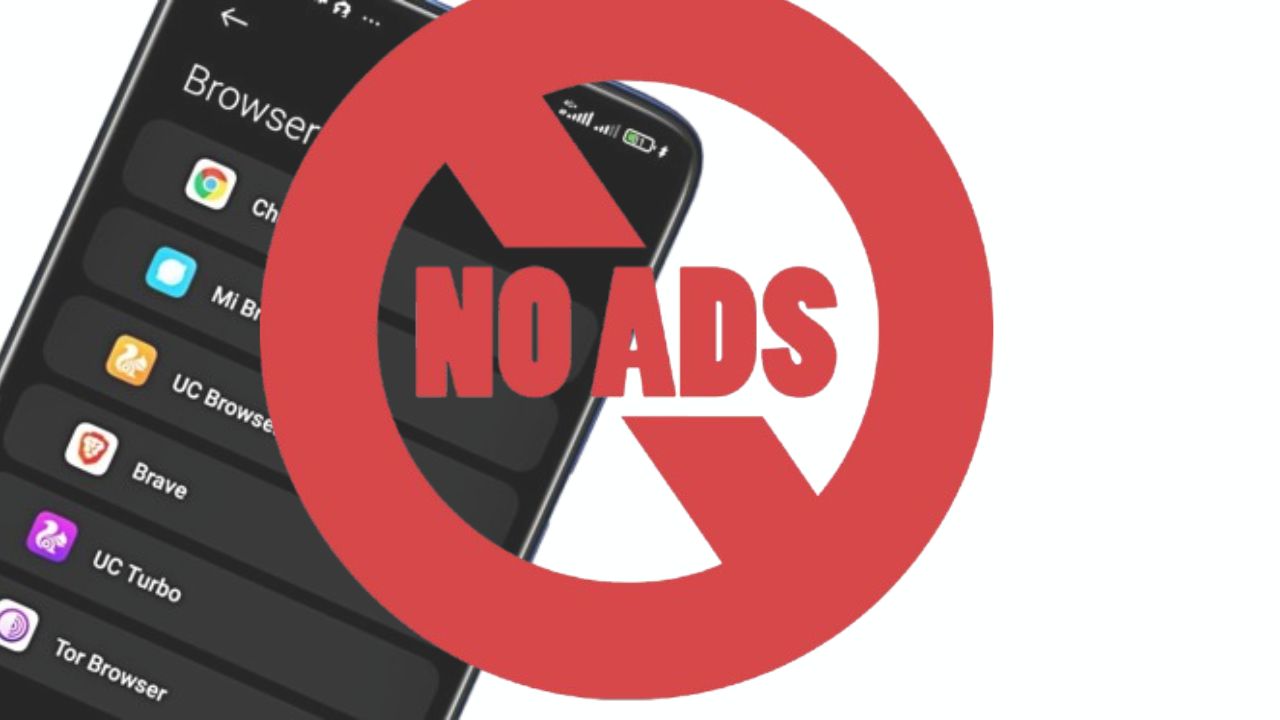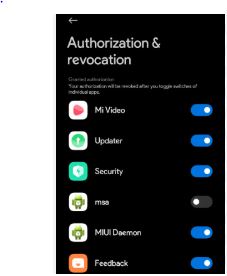Are you tired of ads popping up whenever you try to use your phone? These Ads can be intrusive and disrupt your mobile experience, especially when they pop up unexpectedly when you’re trying to focus or do something important on your phone.
If you’re a Xiaomi Redmi phone user, you should be familiar with this issue because these devices show a lot of Ads to their users. Fortunately, there are several steps you can take to minimize or remove ads from your device which is what this article is going to show you.
In this guide, I will show you How to Remove Ads From Xiaomi Redmi Phone to reclaim your screen from those annoying ads.
Let’s get started!
Why Ads Keep Popping Up on Your Xiaomi Redmi Phone
If you’re wondering why Ads keep popping up on your phone, the simple answer is that it’s a way of supporting the company to generate funds and keep the smartphone affordable in the market. Like many other companies, Xiaomi has a business model that includes revenue from ads.
These ads are integrated into the MIUI system, which is the custom Android skin Xiaomi devices use. So, sometimes while using your device or you open an app on your phone, you’d see display Ads or pop up Ads.
While this helps keep the cost of the phone down, it can be unpleasant for users. The good news is that you can turn off or disable these ads with the tips provided in this article.
How to Remove Ads From Your Xiaomi Redmi Phone
Below are different methods and ways with instructions to help you disable or remove Ads on your Xiaomi Redmi phone:
1. Disable MSA (MIUI System Ads)
MIUI System Ads (MSA) is an app that shows ads on your Redmi phone in various places. To turn it off:
- Go to Settings.
- Tap on Additional Settings.
- Select Authorization & Revocation.
- Find MSA and turn it off.
- Wait for about 10 seconds before tapping Revoke
2. Opt-out of User Experience Program
Xiaomi has a User Experience Program that collects data to improve its services, which may include ad targeting. If you opt out of the User Experience Program, chances of Ads being shown to you will reduce
- Go to Settings.
- Go to Additional Settings.
- Tap on Privacy.
- Turn off the ‘User Experience Program.’
3. Identify and Uninstall Bloatware Apps
Remove bloatwares will help remove Ads from your Xiaomi Redmi phone. Follow the steps below to identify and remove bloatware apps:
- Open your phone’s Settings app.
- Navigate to the Apps or Applications section.
- Look for apps you don’t recognize or use.
- Uninstall them if possible; if not, try disabling them instead.
4. Using Third-Party App Removers
If you’re having trouble identifying or uninstalling bloatware apps through the standard settings, consider using a third-party app remover tool like:
- Package Disabler Pro
- Universal Android Debloater
- Bloatware Removal Tool
Search for any of these apps on the Google Play Store, download and install then open it and follow the instructions in the app to delete and uninstall any Bloatware found on your phone.
Be cautious when using these tools as they can cause issues if not used correctly. If you don’t know how to navigate the app, it’s best to meet someone who knows what they’re doing so that you don’t delete a firmware app that your app needs to function properly.
5. Adjust Your Web Browser Settings
Your web browser can also contribute to the Ads being shown to you on your Xiaomi Redmi phone. Adjusting your browser settings can help reduce the amount of Ads you see on your phone. Follow the steps below to do this:
- Open your default browser on your phone
- Navigate to Privacy or Security settings.
- Enable options to block third-party cookies and prevent cross-site tracking.
Now go ahead to do this for all the web browsers on your phone that you use frequently. When you do this, it helps reduce if not eliminate Ads being shown to you on your phone.
6. Use an Ad Blocker
Consider using a system-wide ad blocker app for comprehensive ad removal on your Redmi phone. Popular options include:
- Blokada
- AdGuard
- DNS66
These apps typically require certain permissions or configuration of a local VPN connection. Follow the instructions below to install and enable any of the above Ad blockers to remove Ads from your Xiaomi Redmi Phone:
- Go to the ad blocker’s website
- Click the button to “Get AdBlock Now”
- Click the button to “Add to Chrome”, “Add to Firefox”, or “Add Extension”
- Click “OK” or “Add” to accept the permissions
- Pin the ad blocker to your toolbar
How To Remove Recommended Apps From Xiaomi Redmi Phone
To remove recommended apps from your Xiaomi Redmi phone, do the following:
- Open the Mi Security app.
- Tap the gear icon in the top right corner.
- Turn off theReceive Recommendations toggle button.
This should help you remove Ads from your phone or reduce it to the barest minimum.
How To Remove Ads on Redmi Lock Screen
To disable ads that displays on your screen when your phone is locked, follow the instructions below:
- Go to Settings.
- Select Lock Screen or Wallpaper.
- Toggle off the option for “Show Recommendations” or “Show Ads.”
Final Words
By following these steps, you should see a significant reduction in ads displayed on your Redmi phone. While some system apps may still show ads, these steps will help control and reduce most of them.
Check out How to Clear Xiaomi Redmi Phone Cache this should also clear browsing history that sends Ads to you based on your browsing history on your phone.
Frequently Asked Questions
Why Am I Getting Ads on My Phone All of a Sudden?
This could be due to a newly installed app with intrusive ad libraries or changes in web browser settings allowing more advertising.
Can Ads Drain My Phone’s Battery?
Yes, excessive ads can impact battery life due to increased data usage and processing power.
Can I Prevent Ads From Coming Back After Removing Them?
Regularly check and uninstall any new apps displaying intrusive ads and keep your web browser settings updated.
What Should I Do If I See a “Couldn’t Revoke Authorization” Error?
This error may occur due to a poor internet connection. To resolve it, ensure you have a stable internet connection and try revoking authorization for MSA again after a few attempts.
Will Disabling Ads Affect My Phone’s Performance?
Disabling ads will not negatively affect your phone’s performance; in fact, it may improve performance by reducing background processes associated with ad delivery.