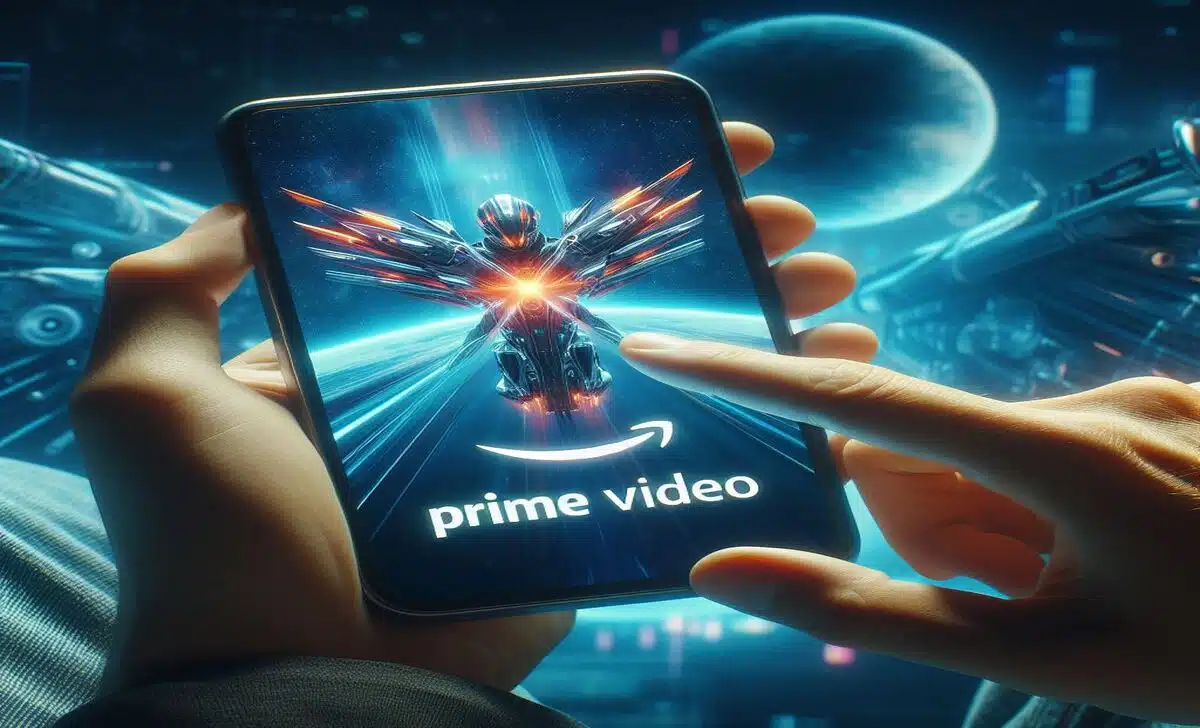Are you having an error code on your screen while trying to watch your favourite TV shows and movies on Prime Video? This can be annoying, especially if you need help clearing these error codes, but if you’re here, you’ll find all the information you need to fix this issue.
These error codes may indicate various issues, such as problems with your payment, device, internet connection, or the Prime Video app or website.
In this article, I will show you how to clear Prime Video error codes, fix some of the most common ones to enjoy a smooth streaming experience.
Let’s get started!
How to Clear Prime Video Error Code 2063
One of the error codes you may see on Prime Video is 2063, which usually means something is wrong with your payment details. This error may occur when you try to buy or rent a movie or a TV show on Prime Video, but your payment method is not valid or up-to-date. To fix this error, you need to do the following:
- Go to your Amazon account and update your Prime Video rental and purchase payment methods. You can do this by visiting Update Your Payment Method.
- Go to your orders and check if the movie or TV show you wanted to buy or rent has been completed. If not, you may need to cancel the order and try again.
- Try using a different payment method, such as a credit or debit card, PayPal, or Amazon gift card, if available. You can change your payment method in your Amazon account settings.
If none of the above steps work, you may need to contact Amazon customer service and ask for assistance.
How to Clear Prime Video Error Code 5004
Another error code on Prime Video is a 5004 error. This error may occur when you try logging in to Prime Video, but something is wrong with your email address or password. To fix this error, you need to do the following:
- Ensure you use the same email address and password you use for your Amazon account. If you have forgotten your password, you can reset it by visiting Forgot Your Password on your Prime Video login page on the app or website.
- If you are sure your email address and password are correct, but you still get the error, you may need to clear your browser cache and cookies or try using a different browser or device.
If that does not help, you may need to contact Amazon customer service and ask for help.
How to Clear Prime Video Error Code 7279
If you encounter error code 7279 while trying to watch Prime Video on your computer, it could mean an issue with your device or HDMI cable. This error occurs when the display or cable does not support the content protection standards required for DRM playback. To resolve this error, you can follow these steps:
- Ensure that your web browser is updated to the latest version. You can check for available updates by going to Settings > About Chrome if you’re using Chrome or Help > About Firefox if you’re using Firefox.
- Check that your drivers, particularly your graphics card drivers, are up-to-date. You can check for available updates by going to Device Manager > Display Adapters, right-clicking on your graphics card, and selecting Update Driver.
- Connect your display, such as a monitor or TV, using a different HDMI cable. You may need to use a cable compatible with HDCP 1.4 (for HD content) or HDCP 2.2 (for UHD or HDR content).
- Disconnect any secondary displays that are not in use, such as headphones, microphones, headsets, or TVs connected by HDMI cables.
How to Clear Prime Video Error Code 7235
Another error code that you may encounter on Prime Video is 7235, which usually means that there is something wrong with your Chrome web browser. This happens when you try to watch Prime Video on your Chrome browser, but there is a problem loading the Content Decryption Module, which is required for DRM playback. To fix this error, you need to do the following:
- Make sure that your Chrome web browser is fully updated. You can check for available updates by going to Settings > About Chrome.
- Type chrome://components into the address bar in your Chrome web browser and hit enter. Tap ‘Check for Update’ under Widevine Content Decryption Module and install any available updates.
- If updating your Chrome web browser does not work, you should check your protected content settings and restart your browser. To do this, follow these steps:
- Open the Google Chrome menu (the three-dot icon) and select ‘Settings.’
- On the menu, select ‘Security and privacy.’
- Select ‘Site settings.’
- Scroll down and select ‘Additional content settings.
- Select “Protected content IDs”.
- Ensure that “Sites can play protected content” and “Sites can use identifiers” are both selected, then restart your web browser.
How to Clear Other Prime Video Error Codes
Besides the error codes mentioned above, there are other common Prime Video error codes that you may see, such as 1007, 1022, 7003, 7005, 7031, 7135, 7202, 7203, 7204, 7206, 7207, 7230, 7250, 7251, 7301, 7303, 7305, 7306, 8020, 9003, 9074. These error codes may indicate various issues, such as problems with your internet connection, device, Prime Video app or website, or Prime Video account.
To fix these error codes, you can try the following general troubleshooting steps:
- Close the Prime Video app on your device (or your web browser if you are watching on your computer) and reopen it.
- Restart your device, router, or modem, and check your internet connection speed and stability. Also, ensure that your device or web browser has the latest updates and that you are not using the same account on multiple devices simultaneously.
- Ensure that any external device is connected to your TV or display using a HDMI cable compatible with HDCP 1.4 (for HD content) or HDCP 2.2 (for UHD and HDR content).
- Pause any other internet activity, such as downloading, uploading, or streaming that may affect your bandwidth or network performance, and deactivate any VPN or proxy servers that may interfere with your connection or location.
- If you are watching on a computer, try using a different web browser, such as Chrome, Firefox, Edge, or Safari, and ensure your clock is up to date. If you are watching on a mobile device, try using a different network, such as Wi-Fi or cellular data, and ensure you have enough storage space.
If none of the above steps work, you may need to contact Amazon customer service and ask for help.
Wrapping Up
Now that you have all the necessary information to clear the error code on your screen while watching Prime Video, you can troubleshoot the issue to resume watching your movie.
If you still have problems even after trying the tips mentioned in this article, please do not hesitate to contact the Prime video support team for further assistance. Check out how to fix Prime Video not working for tips to fix issues with Prime Video not working.
Frequently Asked Question
Why Are My Prime Downloads Not Working Offline?
If your Prime downloads are not working offline, you can try the following steps:
- Ensure that your device has the latest updates.
- Ensure that you have enough storage space on your device.
- Ensure that you have a stable internet connection when downloading.
Can You Download From Amazon Prime to Watch Offline?
Yes, you can download from Amazon Prime to watch offline.
How Do I Download Amazon Prime Videos?
To download Amazon Prime videos, you can follow these steps:
- Open the Prime Video app on your device.
- Find the movie or TV show you want to download.
- Tap the download icon next to the title.
Does Amazon Prime Limit Downloads?
There’s no limit to the number of movies and videos you can download on Prime Video. If you have enough storage space on your device, you can download and watch as many videos as you wish.
Is Prime Video Unlimited?
Yes, with Prime Video you can download, stream and watch your favourite movies and videos as long as you have an active prime video subscription.