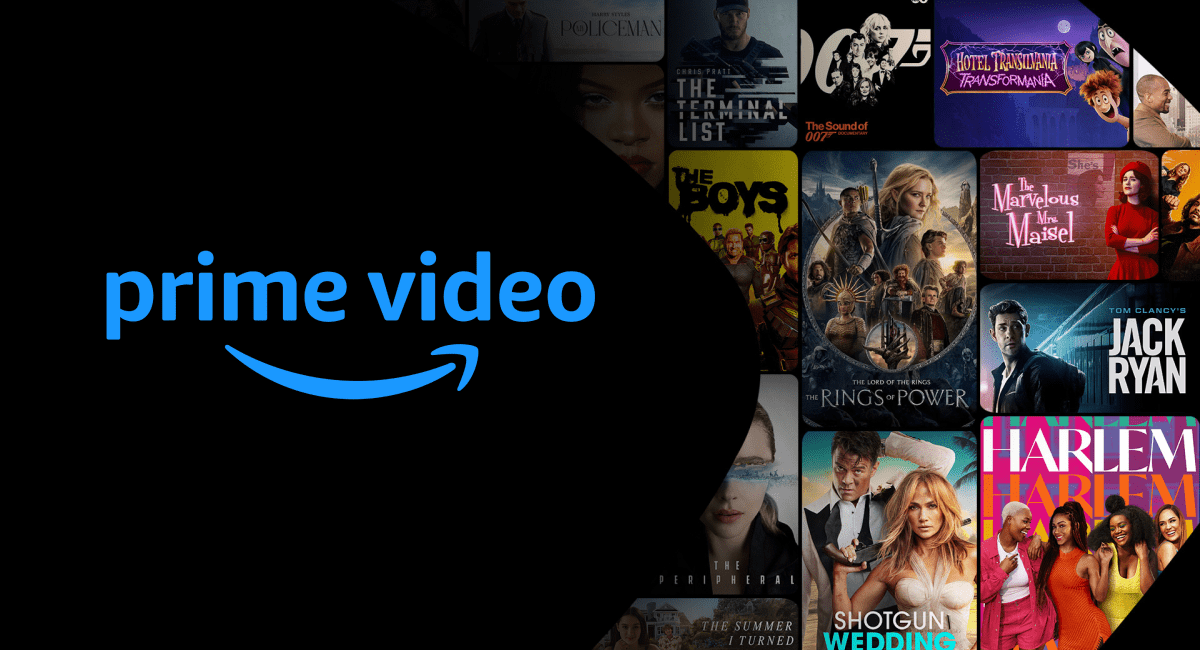Experiencing issues with Amazon Prime Video can be incredibly frustrating, especially when you’re all set to enjoy your favorite show. Whether it’s a loading error, playback glitch, or an “unavailable” message, these interruptions can really be frustrating when you need to enjoy your favourite movie or TV Shows. But don’t worry! This guide will help you troubleshoot those problems.
You’ll learn how to troubleshoot Prime Video Not Working in this article and get back to enjoying all your favourite TV shows and movies in no time.
Let’s get started!
Why Is Prime Video Not Working?
If you’re wondering why your Prime Video is not working, below are some common reasons you might be facing issues with Prime Video:
- Internet Connection Problem: To enjoy Prime Video without issues, you’ll always need access to a strong and stable internet connection. If your Wi-Fi is slow or going off, it can lead to playback failures, buffering or access denials.
- An Outdated App: If you haven’t updated the Prime Video app recently, it might be causing the issues. Keeping the app up to date is essential so that you don’t have issues while you use Prime Video.
- Server Overload: Sometimes during peak hours, Amazon’s servers can get overwhelmed, which can cause issues with Accessing it. If this is the issue, you’ll have to wait it out.
- Account Issues: Problems with your Amazon account—like an expired subscription or incorrect login can prevent you from accessing Prime Video.
- Content Restrictions: Some titles or movies may not be available in your region, which could result in an “unavailable” message.
There are chances that one or more of the reasons above are why you’re having issues with Prime Video. Now, let’s see how you can troubleshoot them to fix the problem below.
Prime Video Not Working on TV
If you are having trouble streaming Prime Video on your TV, do the following:
- Check Your Internet Connection to make sure your TV is connected to a fast and stable internet connection.
- Restart Your Devices: Turn off your TV and unplug it for a minute. Also, restart your router or modem.
- Make sure that your TV firmware and the Prime Video app is updated to the latest version. Go to the App store on your TV to check for updates, you can turn on automatic updates so that when updates are available, it will be download and intsalled automatically.
If the problem persists, don’t hesitate to reach out to Prime Video support.
Prime Video Not Working on Samsung TV
If you are having trouble streaming Prime Video on your Samsung TV,
- Remove your TV from power and wait for about 60 seconds before plugging it back into power. While waiting, restart your modem, router, or hotspot connection to reset the network and improve the internet connection.
- Make sure to have a stable internet connection while you’re trying to stream on your ‘Samsung TV’. This is to ensure that the videos don’t skip or buffer. Reset your router or modem if you’re had a bad connection to fix the network.
- Ensure your TV and the Prime Video App are updated to their current firmware and version.
Prime Video Not Working on Firestick
If prime video is not working with your Firestick, try the following troubleshooting:
- The first thing to do here is to ensure you’re connected to the internet and have the latest software version. If the software version is up to date, try restarting Firestick. This should fix bugs within its firmware, and everything should work perfectly.
- If the problem persists, clear the cache file of the ‘Prime Video app’, and if you’re using an HDMI cable, make sure the cable is not faulty and working correctly – ‘Make sure that your HDMI cable and display are compatible with HDCP 1.4 (for HD content) or HDCP 2.2 (for UHD/HDR content).’
Prime Video Not Working on Android TV
If you are having trouble streaming Prime Video on your Android TV, try the following tips to troubleshoot:
- First, make sure that your TV is connected to the internet and that your internet connection is stable. If your internet connection is slow or unstable, you may experience buffering or other issues while streaming.
- You can also try restarting your TV and your internet router to see if that resolves the issue.
Prime Video Closed Caption Not Working
If you are having trouble with closed captions on Prime Video or subtitles are not working, try the following tips to troubleshoot:
- Make sure that closed captions and subtitles are enabled in your Prime Video settings. Go to settings, find closed captions and turn it ON.
- Try turning closed captions off and then back on again to see if that resolves the issue.
- If you are still having trouble, update the prime video app and also the update your TV or mobile device firmware to its latest version to rule out any issues with updated software versions.
- If the issue persists, close the Prime Video app and clear the cache files. You can also force stop the app and try again.
Prime Video Chromecast Not Working
If you’re having a problem with Chromecast, do the following:
- Make sure your Chromecast device is updated.
- Uninstall and reinstall the Prime Video app if problems persist.
- Check Wi-Fi Strength and ensure it is working well because a weak Wi-Fi signal can cause streaming issues.
Amazon Prime Video Not Working on Chrome
If you have trouble streaming Prime Video on Chrome, try the following tips to fix the problem:
- Ensure you’re using the latest version of Chrome.
- Clear Cache and Cookies from Chrome settings. This often resolves many playback issues.
- Try uninstalling and reinstalling Chrome to rule out any issues with Chrome
Prime Video Not Working After Payment
If you are having trouble streaming Prime Video after making a payment, do the following:
- First, make sure that your payment has been processed and the payment is successful. If it’s not, try changing your payment method to see if this would help.
- You can also try logging out of your account and then logging back in again to see if that resolves the issue. If you are still having trouble, you may need to contact Prime Video customer support for further assistance.
Wrapping Up
If you’re having issues with Prime Video, be rest assured that if you follow the steps and tips I gave in this quick guide, you’ll be well-equipped to troubleshoot and fix any issues with Amazon Prime Video and get back to enjoying your favorite shows!
However, If you continue to face issues despite trying these tips, don’t hesitate to reach out to Amazon support for assistance.
Frequently Asked Questions
Why Is Prime Video Not Working Today?
If you’re having issues with Amazon Prime Video, it could be due to a service outage or maintenance on Amazon’s end. Also, there might be an issue with your internet connection or subscription. To fix this, follow all the tips in this article to fix the problem.
Why Does My Amazon Prime Video Keep Saying Something Went Wrong?
This usually indicates a temporary service issue. Restarting your device or router often helps clear this up.
Why Does Prime Video Say This Video Is Currently Unavailable?
This could be due to licensing restrictions for certain content based on your location. The content, tile or movie you’re trying to access is not available in your region – You can try connecting or accessing the content using a VPN to see if that fixes the problem.
How Do I Watch Amazon Prime Video Not Available in My Location?
Using a VPN might help access restricted content; however, be aware that this may violate Prime Video’s terms of service.
How Do I Reset Amazon Prime Video on My TV?
All you need to do is close the app on your TV and open it again. If you find an option to delete the app, delete it then re-download and login to reset Prime Video on your TV.