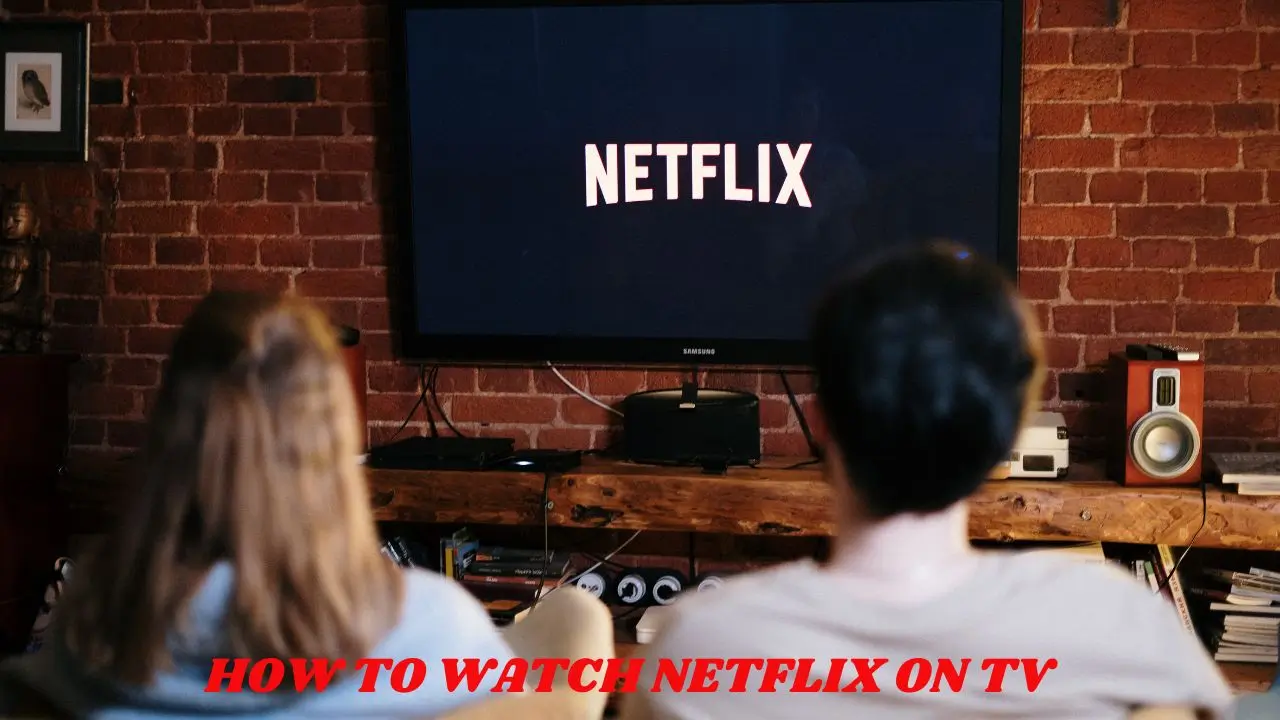Watching Netflix on your smartphone or laptop can sometimes lack the thrill and pleasurable experience that a larger screen gives. If you’re looking to increase and satisfy your viewing pleasure, connecting to a TV is the way to go.
In this article, I will show you various methods on how to watch Netflix on TV using a laptop, smartphone, or smart TV. I will also show you how to Watch Netflix on non-smart TVs and give you tips to fix some issues you might encounter on Netflix.
Let’s get started!
How to Install Netflix on Your TV
Most smart TV comes with the Netflix app pre-installed on the TV. If you look at your remote control, you should find a button labeled Netflix, press it to access the Netflix app immediately. However, if you can’t find Netflix, do the following:
Step 1: Go to your TV’s app store and search for Netflix using the search bar.
Step 2: Once you find Netflix, Hit the download button and tap install when the App finishes downloading.
Step 3: Open the App and Sign-in with your Netflix details to start enjoying your favourite TV shows and movies.
How to Watch Netflix on TV
If you own a smart TV, watching Netflix is straightforward. Follow the steps below to download and install Netflix on your TV to Start watching Netflix Immediately.
- Turn on your smart TV and connect it to the internet.
- Press the dedicated Netflix button on your remote (if available) or find the app in the menu.If you can’t find Netflix, go to your TV app store to download the app. You can follow the instructions in the previous section to download the app. When you’re done downloading the Netflix app, continue with the next step (If you have Netflix Pre-installed, ignore this step
- Sign in to your Netflix account using your registered email and password.
- Once you’ve signed in, search for your favourite TV programme or show to start watching Netflix on your TV.
How to Get Netflix on Non-Smart TV
You can still watch Netflix on a non-smart TV by using a streaming device, follow the instructions below to do just that:
- Connect a streaming device (like Roku, Amazon Fire Stick, or Chromecast) to an HDMI port on your TV.
- Set up the streaming device by connecting it to Wi-Fi.
- Open the Netflix app on the TV or download the Netflix App if you can’t find it within.
- Next, Sign in with your correct Netflix account details
- Search for or download the movie you want to start streaming or watching Netflix on your Non-Smart TV.
How to Watch Netflix on TV From Laptop With HDMI
If you have a laptop with an HDMI port and you’d like to watch Netflix on your TV from your Laptop, follow these simple steps:
- Connect your laptop to your TV using an HDMI cable.
- Turn on your TV and select the HDMI input that corresponds to your laptop. Your laptop screen should be casted or displayed on your TV now.
- Now, open the Netflix app on your laptop and wait for it to finish loading.
- Login to your account if you’ve not signed in already.
- Search for your favourite movie and hit the play button to start watching Netflix on your TV immediately.
How to Watch Netflix on TV From Phone
To watch Netflix on your TV from your phone, follow these steps:
- Ensure both your phone and TV are connected to the same Wi-Fi network.
- On your TV, select the input that supports casting (like Chromecast).
- Open the Netflix app on your phone.
- Tap the Cast icon.
- Select your TV from the list of available devices.
- Your phone will now cast Netflix content directly to your TV!
How to Watch Netflix on TV From iPhone
For iPhone users, here’s how you can cast Netflix:
- Open the Netflix app on your iPhone.
- Sign in to your account.
- Tap the Cast icon located at the top right corner of the screen.
- Choose your TV from the list of available devices.
- Select the show or movie you want to watch and press Play.
How to Check If your Device Supports Netflix
If you can’t find Netflix on your remote or on your TV app store, there are chances that your TV doesn’t support Netflix. Although, on supported devices, all you need is for your TV or device to be connected to the internet and you can start streaming on Netflix immediately.
Go here to check if your TV/device compatibility with Netflix if you can’t find your device or TV on the list, there are chances that it doesn’t support Netflix.
Try using Fire Stick or streaming through your laptop computer or get a new device that supports Netflix.
How to Watch Netflix on TV For Free
You cannot watch Netflix on your TV for free because Netflix is a paid streaming service. You’d have to sign up for a Netflix account and subscribe to a Netflix package to have access to all of their TV shows and movies library.
Troubleshooting Common Issues
If you encounter problems while trying to watch Netflix, try these troubleshooting steps:
- Check Your Internet Connection: Most Netflix issues are caused by a poor internet connection. So, ensure that your internet connection is fast and your TV or device is connected properly.
- Restart Your Device: Sometimes a simple restart can resolve connectivity issues.
- Update Your App: Make sure that you have the latest version of the Netflix app installed.
- Check for Device Compatibility: Ensure that both devices support casting or streaming.
- Lastly, make sure that you have an active Netflix subscription.
Wrapping Up
In summary, there are numerous ways to enjoy Netflix on your television—from laptops and smartphones to smart TVs and streaming devices. Each method provides flexibility and convenience so you can watch all of your favorite shows and movies comfortably at home.
If you encounter any issues while using Netflix, remember that their support team is always available to assist you.
Happy streaming!
Frequently Asked Questions (FAQs)
Can I Watch Netflix on a Regular TV?
Yes! You can watch Netflix by connecting a streaming device or using an HDMI cable from a laptop or phone.
Why Isn’t Netflix Working On My TV?
Check your internet connection, ensure that your device is compatible, and restart both devices to fix any issues.
Where Are Netflix Settings Located On My TV?
Settings can usually be found within the app menu or by pressing the settings button on your remote.
How Can I Watch Netflix Without Internet?
Netflix requires an internet connection; however, if you’ve downloaded content previously, you can cast it from a mobile device while offline.
Can I Watch Without an App?
Yes! Use a streaming device connected via HDMI or cast from a mobile device without needing the Netflix app on your TV.