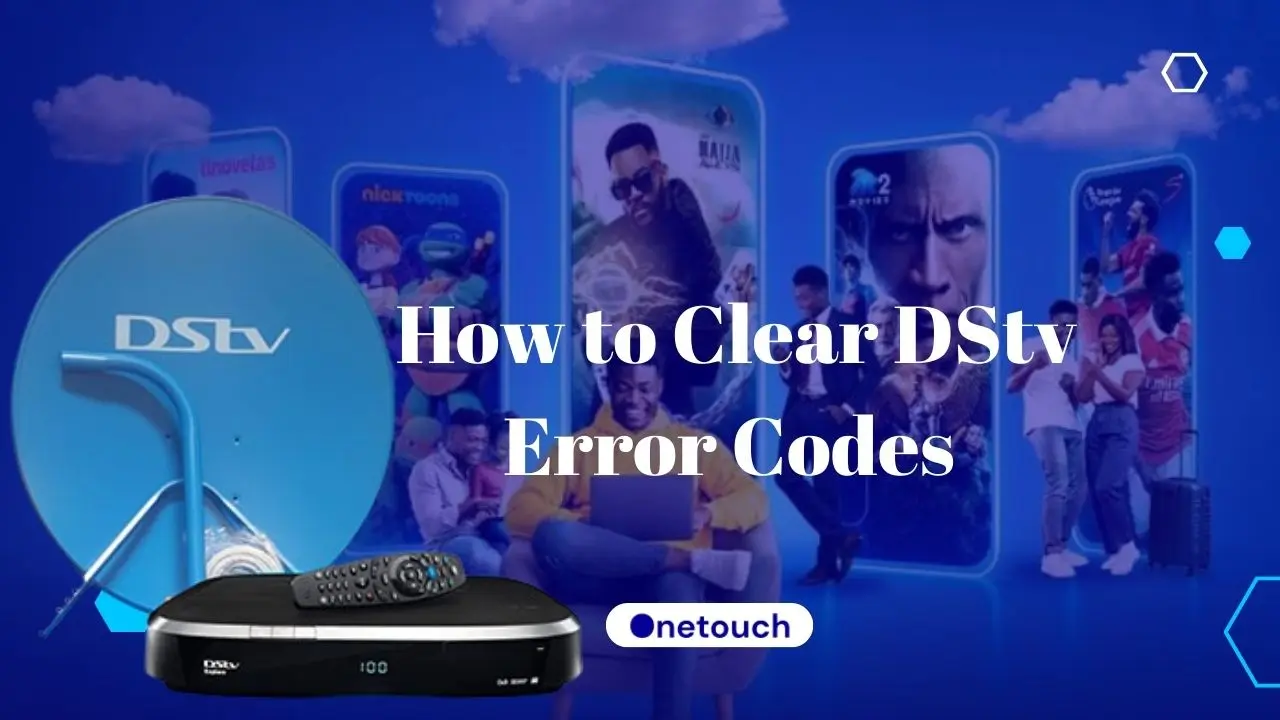Is there an error code on your TV screen, and you don’t know what it means or how to remove this error code? This can be a very frustrating experience, especially when you’re trying to relax after hard work, but don’t worry; this article has got you covered.
In this article, we will discuss the common causes of DStv error codes and how to clear DStv error codes. If you’re ready to get rid of the error code on your DStv, continue reading!
What Causes DSTV Error Codes
DStv error codes can occur due to various reasons. Some of the common causes of DStv error codes are:
- Signal problems: DStv error codes can occur due to signal problems. If there is a problem with the signal, you may experience poor picture quality or no picture at all.
- Smartcard problems: DStv error codes can also occur due to smartcard problems. If your smartcard is incorrectly inserted or damaged, you may experience DStv error codes.
- Account problems: DStv error codes can occur due to account problems. If your account is not up to date or has been suspended, you may experience DStv error codes.
- Technical problems: DStv error codes can also occur due to technical issues. If there is a problem with your decoder or other equipment, you may experience DStv error codes.
How to Clear Dstv Error Codes
DStv error codes can be cleared using various methods. This section will discuss Four ways to clear DStv error codes.
How to Clear Dstv Error Codes Using SMS
You can clear DStv error codes using SMS. Follow the steps below:
- Send an SMS with the word RESET and your smartcard number to 30333.
- Wait for a few minutes for the reset to take effect.
- If the error code persists, try the next method.
This works mostly when you have error Code E16 on your screen.
How to Clear DStv Error Codes Using USSD Code
To use USSD code to clear the error code on your screen, follow the steps below:
- Dial *288#
- Select ‘Fix Errors’ from the list of options
- Enter your ‘IUC’ or ‘Smartcard” number
- Select the Error code from the options
- Follow other prompts to clear the error code from your decoder.
How to Clear DStv Error Codes Using the Self-Service Portal
You can also clear DStv error codes using the Self-Service Portal. Follow the steps below:
- Go to the DStv Self-Service Portal.
- Log in to your account.
- Click on Fix Errors.
- Select the error code you are experiencing.
- Tap ‘Fix Error’ to clear the error code.
How to Clear Dstv Error Codes Using the MyDStv App
You can also clear DStv error codes using the MyDStv App. Follow the steps below:
- Download the MyDStv App from the App Store or Google Play Store.
- Log in to your account.
- Click on Fix Errors.
- Select the error code you are experiencing.
- Follow the on-screen instructions to clear the error code.
How to Clear Dstv Error Code E16
DStv error code E16 is a common error code that occurs when your subscription expires, or your service is scrambled. To clear DStv error code E16, follow the steps below:
- Log in to your account on the DStv Self-Service Portal.
- Click on Fix Errors.
- Select E16 from the list
- Click on Fix Now.
Ensure your decoder is turned on when trying to fix this error.
How to Clear Dstv Error Code E30
DStv error code E30 occurs when your subscription is inactive or the Smartcard cannot connect to the satellite transmission to verify your subscription status. To clear DStv error code E30, follow the steps below:
- Log in to your account on the MyDStv app.
- Click on Fix Error.
- Select E30 from the list.
- Tap ‘Fix Now’
How to Clear Dstv Error Code E32
DStv error code E32 occurs when your Smartcard is not activated or is invalid. You get this error when the channel you are trying to view is not part of your package. To clear DStv error code E32, follow the steps below:
- Remove your smart card from your decoder.
- Clean the smart card with a soft cloth.
- Reinsert the Smartcard into your decoder.
- Wait for a few minutes for the Smartcard to be activated.
- If the error code persists, reboot your decoder to see if this fixes the problem. If not, upgrade your package to view the channel you’re trying to view.
How to Clear Dstv Error Code E19
DStv error code E19 occurs when your subscription has expired. To fix this error, you need to subscribe to or renew your package. Check out this link for tips on how to pay or renew DStv subscription.
How to Clear Dstv Error Code E100-4
DStv error code E100-4 occurs when the smartcard cannot be validated because your decoder has been inactive or disconnected for a long time, and your services may be suspended.
Login to the Selfhelp Portal or the MyDStv app, click ‘Fix errors, ’ select the error, and tap ‘Fix now’ to clear the error code from your screen.
How to Clear DStv Error Code E73-32
DStv error code E73-32 occurs when your TV link is overloaded. Please ensure your TV link is connected correctly. The red LED should be ON.
If the error persists, please call a MultiChoice accredited installer for assistance.
How to Clear DStv Error Code E74-32
DStv error code E74-32 occurs when your LNB1 is overloaded. To fix this error, check all the LNB connections and ensure they are tightened correctly and there are no loose connections.
If you’re not sure of what to do on how to check the LNB connection, please call a MultiChoice accredited installer for assistance.
How to Clear DStv Error Code E45-32
DStv error code E45-32 means ‘Service not allowed’; this occurs when your decoder is not authorized to view the channel. To clear DStv error code E45-32, follow the steps below:
- Ensure your decoder is ON and connected to a satellite signal for some time.
- Try tuning to the affected channel or recanning for the channels. Check out how to restore DStv’s missing channels for more details.
- Try to upgrade your package to a higher bouquet. If the error message still appears, please get in touch with MultiChoice customer care for assistance.
How to Clear Dstv Error Code E48-32
DStv error code E48-32 occurs when your decoder is trying to search for a signal but it’s unsuccessful. This can happen due to bad weather or an issue with the LNB or wiring. Try the tips below to fix the problem:
- Check the wiring and cables and ensure they are fastened correctly. Make sure the cable from the dish to the decoder is working correctly.
- If the weather outside is cloudy, you’ll have to wait for the cloud to clear up to see if the signal will return. You can change the position of the dish or take it higher to improve the signal reception quality.
How to Clear DStv Error Code E37
DStv error code E37 – service does not exist. Unfortunately, the channel you wish to view may be terminated. To fix the problem, reboot your decoder, then re-scan your decoder to update the channels list.
If the issue persists, contact the Multichoice customer support team for assistance.
How to Clear DStv Error Code E118
DStv error code E118 – channel can’t be viewed occurs when your smartcard or decoder is not authorized to view the channel. To clear DStv error code E118, follow the steps below:
- Log in to your account on the DStv Self-Service Portal or the MyDStv app.
- Click on Fix Errors.
- Select E188
- Click on Fix Error.
How to Clear DStv Error Code E120
DStv error code E04-4 means ‘Synchronization in progress’ when your Smartcard is incorrectly inserted or damaged. To clear DStv error code E04-4, reboot the decoder, then wait for the synchronization to complete. If it doesn’t, reset your decoder to see if this fixes the problem.
If the issue persists, contact the Multichoice customer support team for assistance.
How to Clear DStv Error Code E18-4
DStv error code E18-4 occurs when the service or channel you’re trying to view is not available since it has been blocked for viewing. To clear DStv error code E18-4, follow the steps below:
- Log in to your account on the DStv Self-Service Portal or the MyDStv app.
- Click on Fix Errors.
- Select E18-4
- Click on Fix Now.
How to Clear Dstv Error Code E101-29
DStv error code E101-29 occurs when the product responsible for the recording is missing from the Smartcard. To fix this, do the following:
- Log in to your account on the DStv Self-Service Portal or the MyDStv app.
- Click on Fix Errors.
- Select E101-29
- Click on Fix Now.
Conclusion
If you follow the tips in the article patiently, then How to Clear Dstv Error Codes should be easier and less time-consuming than you imagine.
I hope that this article has been helpful to you. However, if you still need help with issues, feel free to contact the multichoice customer support team for further assistance.