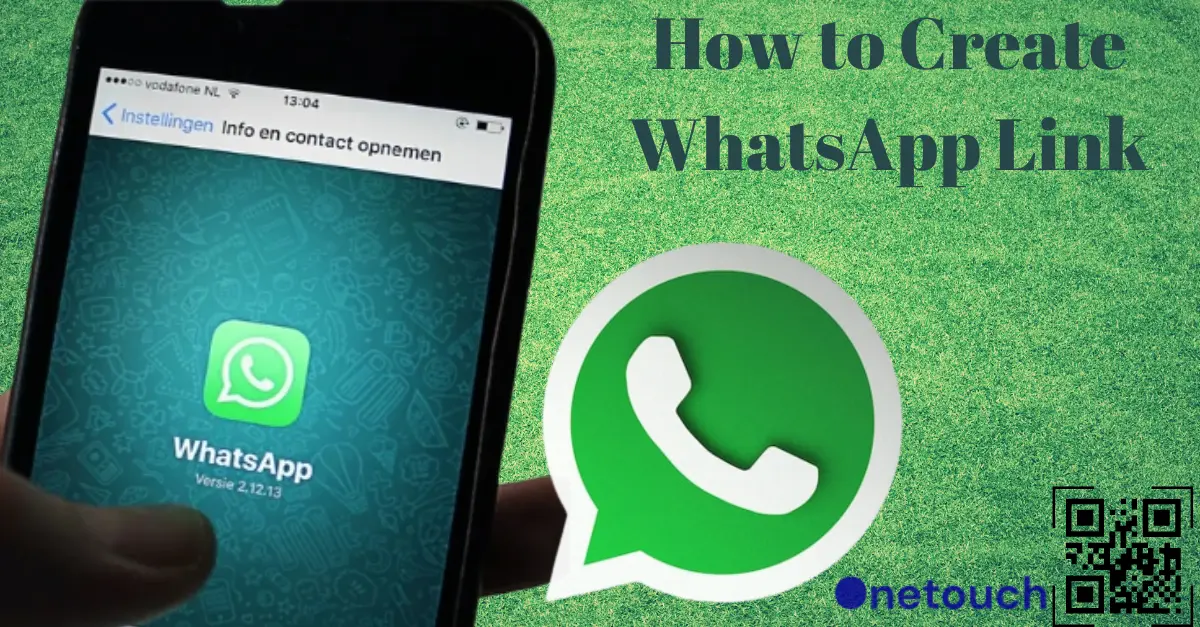Do you know that you can create a WhatsApp link to let anyone start a conversation with you without saving your phone number in their contacts? Yes, you read that right. You can create a WhatsApp link that automatically opens a chat window with you when someone clicks on it.
This is a great way to increase your engagement and reach with your audience, whether you are a blogger, marketer, influencer, or entrepreneur.
This article will show you how to create WhatsApp link in a few simple steps. You will also learn how to customize your link with a custom message. By the end of this article, you can create your own WhatsApp link and use it anywhere you want. So, let’s get started!
Benefits of Using a WhatsApp Link
Using a WhatsApp link for your business or personal use has many benefits. Here are some of them:
- It saves time for both you and your customers or prospects. They don’t need to type or copy-paste your phone number, which can be prone to errors or typos. They can just click on your link and start chatting with you instantly.
- It can increase your conversion rate and customer satisfaction. By providing a direct and convenient way for people to reach out to you, you can increase the chances of them taking action or making a purchase.
- It enhances your brand image and credibility. You can make your link more recognizable and professional by using a branded link with your name or business name.
- It allows you to track and measure your performance. Using a Walink tool, you can create and manage multiple WhatsApp links with different custom messages and analytics. You can see how many clicks your links get, where they come from, and how they affect your sales or conversions.
How to Create WhatsApp Link
Below are the steps to create a WhatsApp link:
- Open your WhatsApp Business App.
- Tap the menu icon (three dots) on the top right corner of the page. Then tap on Settings.
- Select Business Tools, then Short Link. You will see your short link with the wa.me domain name and a unique code.
- You can copy your link and use it anywhere you want. You can also add a custom message sent to you when someone clicks on your link.
- To do that, tap on “Default Message” and type or edit the message that you want to receive. For example, “Hi there! How can I help you?”
How to Create WhatsApp Link with Walink
Walink is the most popular WhatsApp link generator you can find. It lets you create WhatsApp links for free with wa. Link domain name and QR code in less than 1 minute. No registration is required. Follow the steps below to create a WhatsApp link with Walink:
Step 1: Go to the Walink official website.
Step 2: Scroll to the “Create your free link here” section.
Step 3: Choose “Nigeria” and enter the phone number that you want to be contacted.
Step 4: Add a custom message users will send when they click your link. This can be a greeting or a question. (Optional).
Step 5: Click “Generate my wa. link” to see your WhatsApp link.
Step 6: You will also see the QR code you can scan or download to share your link.
How to Create Whatsapp Link With a Custom Message
Follow the steps in the previous section to create a WhatsApp Link with a custom message. The custom message can be a greeting, a question, or a call to Action to purchase or buy your products.
How to Create Whatsapp Link Without Showing Number
When you create a WhatsApp link using Walink, your number won’t show on the link or to the person clicking it. So, you can follow the steps in the How to Create WhatsApp link with Walink section to create your desired link.
How to Create Whatsapp Link That Can Be Scanned by QR Code
Below are the steps on How to create a WhatsApp link that can be scanned by QR code:
- Open your WhatsApp App.
- Tap the menu icon (three dots) on the top right corner of the Page.
- Tap the QR Code icon below your Display Picture and Name.
- Hit the Share icon at the top of the Page to share the QR Code with your contacts.
Frequently Asked Questions:
How Do I Create a QR Link for Whatsapp?
Follow the instructions and steps in this article to create a QR Link for your WhatsApp account.
How Do I Generate a QR Code That Can Send a Whatsapp Message Directly to a Particular Number When Scanned?
- Open your WhatsApp App.
- Tap the menu icon (three dots) on the top right corner of the Page.
- Tap the QR Code icon below your Display Picture and Name.
- Hit the Share icon at the top of the Page to share the QR Code with your contacts.
What Happens if I Scan Someone’s Whatsapp QR Code?
They will be redirected to their WhatsApp account, where they can send a direct message to your inbox.
How Do I Update My Whatsapp Link Information?
Using Walink Premium, you can update your WhatsApp link information anytime by logging into your account and editing your link settings. If you’re using the normal WhatsApp link, go to your settings and update or change your “Welcome Message.”
How Do I Delete My Whatsapp Link?
If you use Walink Premium, you can delete your WhatsApp link anytime by logging into your account and deleting your Link from the dashboard. If you use WhatsApp Business short link, you can reset the Link from settings.
How Many Whatsapp Links Can I Create?
If you use WhatsApp ShortLink, you can only create one WhatsApp per phone number or time. However, if you use Walink Premium, you can create many WhatsApp links as much as you want.
How Do I Share My Whatsapp Link With My Audience?
You’ll find the share button beside the Link. Tap on it to share it with your audience, or copy and paste it wherever you wish.
Conclusion
Creating a WhatsApp link is a smart and easy way to connect with your potential customers, followers, or fans. It allows you to start a chat with them without requiring them to save your phone number in their contacts. Read our article How to know if you’re Blocked on WhatsApp if you suspect someone blocked you.
When you use a WhatsApp link, you can increase your engagement and conversion rates and build trust and loyalty with your audience. So, what are you waiting for? Create your own WhatsApp link today and see the difference it makes!