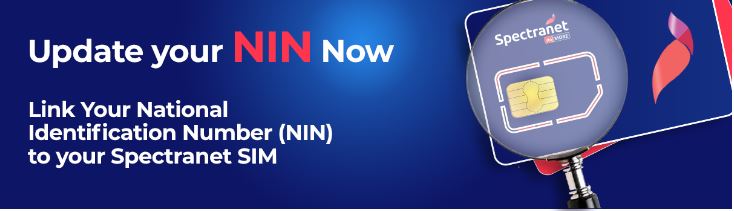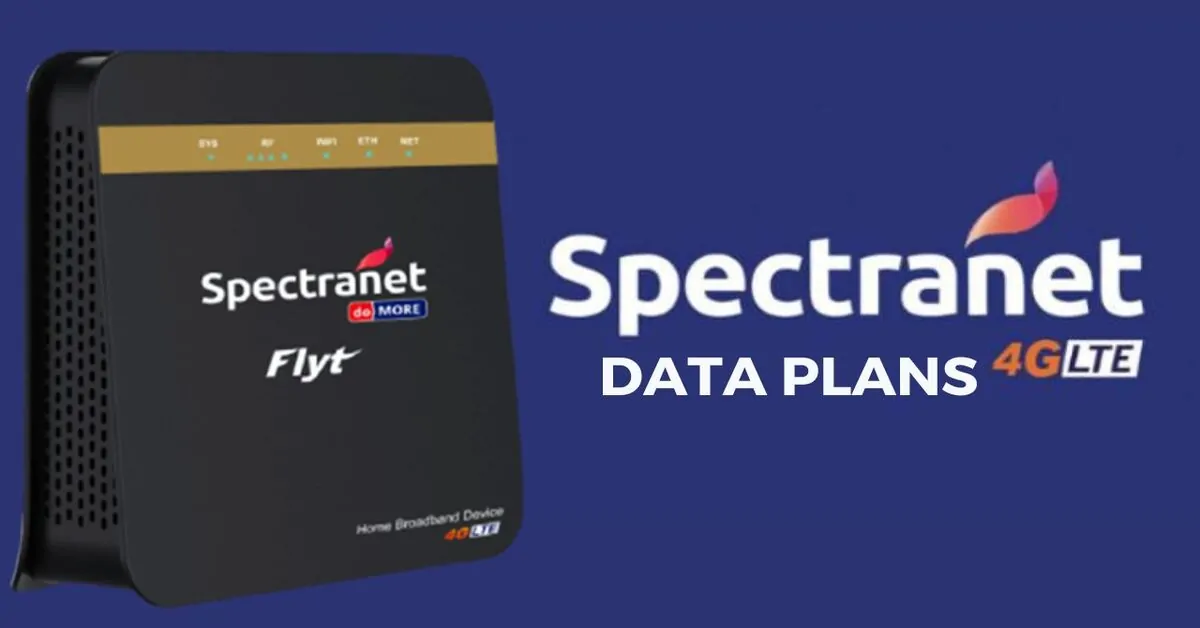Have you ever forgotten your Spectranet username or password and wondered how to reset them? If so, you are not alone. Many Spectranet users face this problem at some point, especially if they have changed their default login credentials. But don’t worry; there is a simple solution to this issue.
In this blog post, I’ll show you how to reset Spectranet username & password in easy steps to make your Wi-Fi network more secure and personalized. By the end of this post, you’ll regain access to your Spectranet account and enjoy its fast and reliable internet services. Let’s begin!
How to Reset Spectranet Password From the Self Care Portal
If you need to reset your Spectranet password using the Self-Care portal, follow these steps:
- Visit the Spectranet SelfCare Portal
- Click on “Retrieve Password”
- Provide your User ID
- Check your Registered E-mail Address for an OTP
- Enter the OTP in the required field and click “Submit”
- Choose a new password and confirm it by entering it again
- Log in using your User ID and new password.
How to Reset Spectranet User ID From the Self Care Portal
If you need to reset your Spectranet User ID, follow these steps:
- Go to the Spectranet SelfCare Portal
- Choose “Retrieve User ID.”
- Enter your Spectranet SIM card number.
- Click “Retrieve.”
Your User ID will be sent to either your registered email address or Spectranet number.
How to Reset Spectranet User ID From the Spectranet Online
To get your Spectranet user ID online, follow these steps:
Step 1: Visit the Spectranet Website.
Step 2: Choose the option to Retrieve User ID and Password.
Step 3: Enter the last 10 digits of your SIM Card.
Step 4: Click on the Submit button.
You will receive your User ID via email or phone number.
How to Reset Spectranet User ID & Passed Using the Spectranet Self-care App
To reset your Spectranet User ID and Password, follow these steps using the Spectranet Self-care App:
- Download the Spectranet Self-care App from Google Play Store or Apple App Store.
- Once downloaded, open the app and click on the “Login” button.
- Click on either “Forgot User ID?” or “Forgot Password?” link.
- Enter your Spectranet phone number or User ID
- Click on the “Submit” button.
- You’ll receive a One-Time password via SMS and Email.
- Enter the temporary password and click on the “Submit” button.
Your User ID and password will be sent to the phone number and/or email address you have registered with Spectranet.
Frequently Asked Questions:
Can I Change My Spectranet Password?
Yes. You can change your Spectranet password using the Selfcare portal or using the Spectranet self-care app. Follow the instructions in this post to retrieve your password.
What Is My Spectranet Username and Password?
Your Spectranet username and password are the credentials you use to log in to your Spectranet account. You can find your username and password on yor dashboard when you log
What Is the Default Username and Password for Spectranet?
The default username and password for Spectranet are:
Username: admin
Password: admin
Where Can I Find My Spectranet Username and Password?
You can find your Spectranet username and password in the self care portal or on the Selfcare app.
How Do I Login to My Spectranet Router?
- Open a web browser and type the IP address of your router into the address bar. The default IP address for Spectranet routers is 192.168.8.1.
- You will need to enter a username and password to access the router’s settings page. The default credentials are both “admin”.
- Once you have logged in, you will be able to access and adjust the router’s settings.
How Do I Change My Spectranet Router Settings?
After logging into your router’s settings page, you can modify or change any settings you wish. To make changes, click on the setting you wish to change and edit. After completing all the changes, click on the “Save” button to apply them.
What Is the IP Address of My Spectranet Router?
The IP address of your Spectranet router is usually printed on a sticker at the bottom or side of the router.
Conclusion
In this post, you learned how to reset Spectranet username & password using two proven ways: the online portal and the Spectranet self-care app. Both methods are easy and effective and can help you solve any issues with your Spectranet account.
Now you can enjoy uninterrupted internet access when you have an active Spectranet Data Bundle. Stay Connected with Spectranet!