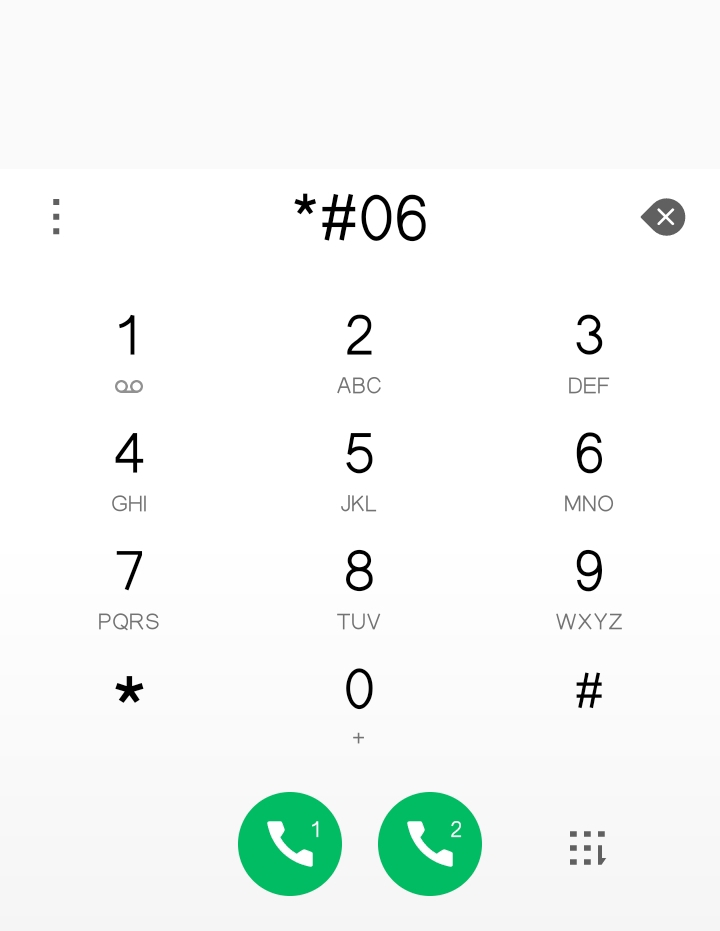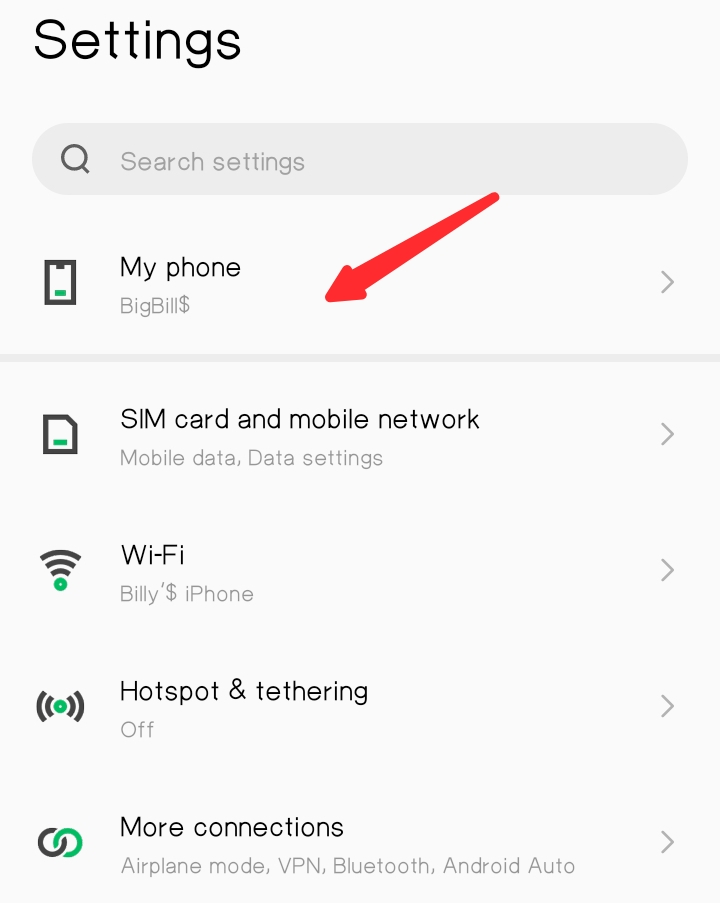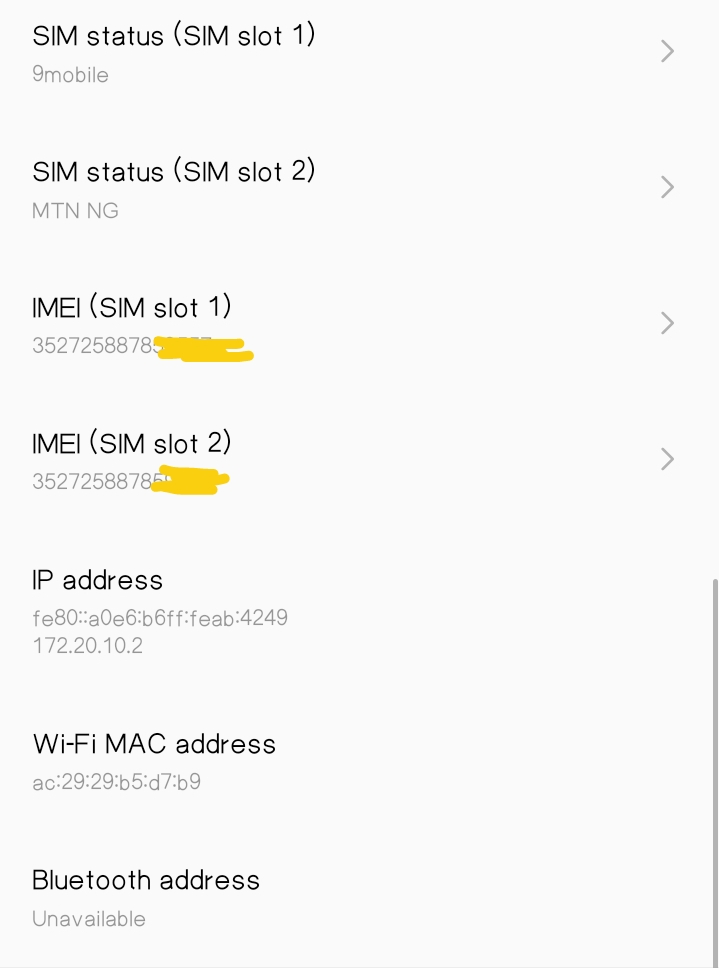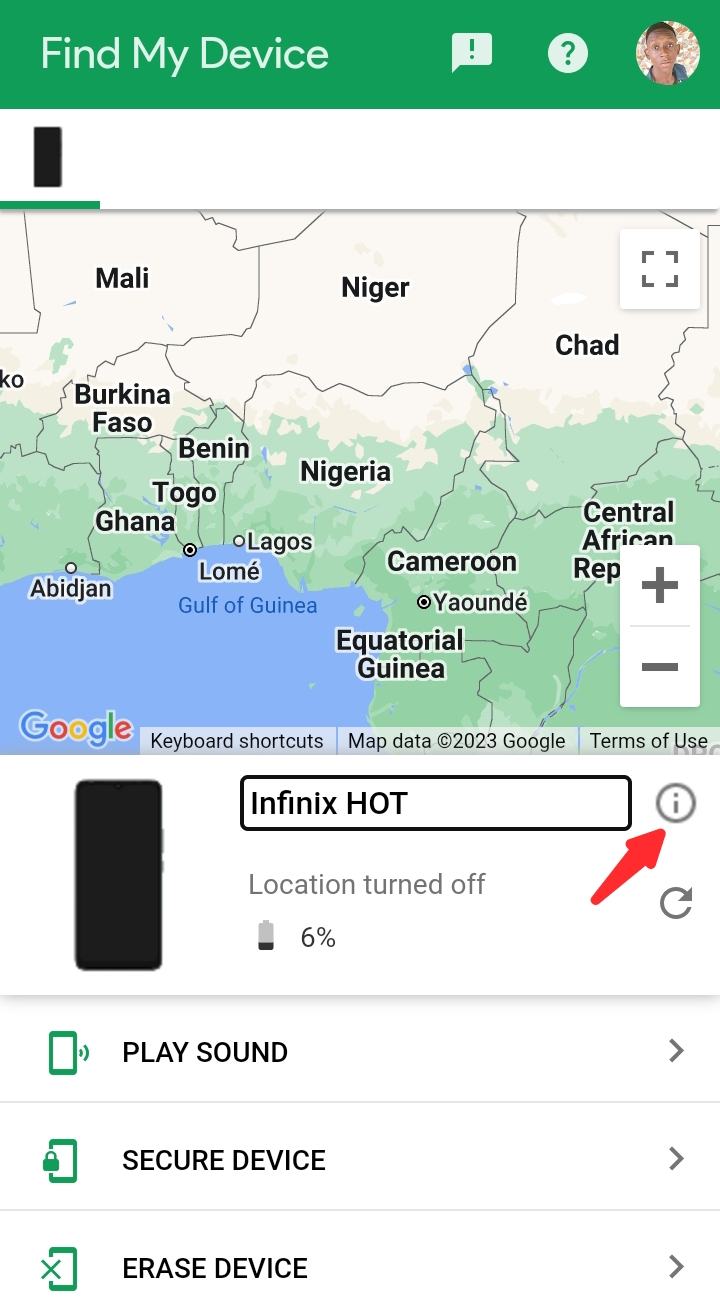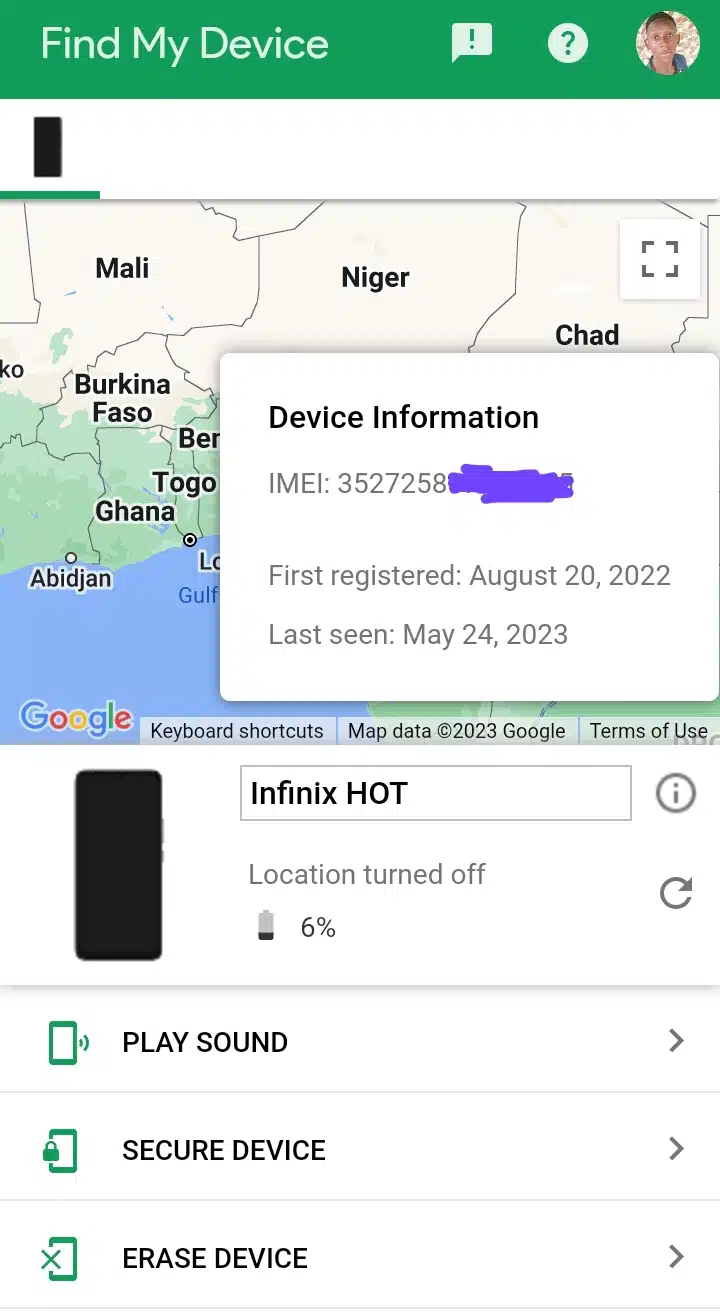In today’s ever changing digital world, knowing your smartphone’s unique IMEI number can come in handy when you need it most or least expect. Knowing how to check your IMEI number empowers you to protect your device, track its status, and ensure its authenticity. So, if you’re curious about how to check IMEI number on your Android device, this post got you covered.
In this blog post, you’ll find quick and easy ways to check Android’s IMEI number. So, without further ado, let’s begin!
How to Check Your Imei Number on Android
As mentioned earlier, knowing your IMEI number can come in handy when you least expect it. If your phone gets stolen or lost, you can use the IMEI number to track and retrieve it.
Use any of the options below to check your IMEI number. Also, check the last option if your device is already stolen to find out how to check your phone’s IMEI number.
How to Check IMEI Number Using USSD
To check your phone’s IMEI number using USSD code is straightforward. To do this, dial *#06# on your phone, and the IMEI number will be displayed on the screen.
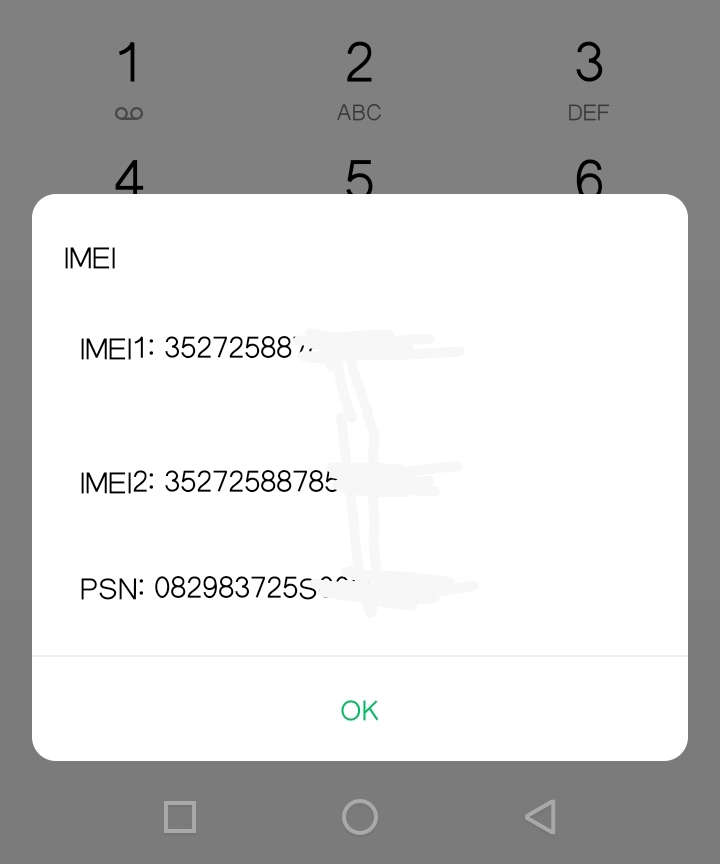
Write the IMEI down somewhere safe or take a screenshot for future reference and should in case of theft for easy tracking.
How to Check IMEI Number Through Settings
You can also check your phone’s IMEI number through the settings. The process varies slightly depending on your phone’s brand and Android version. Do the steps below to check your IMEI number through settings:
Step 1: Go to the Settings app on your Android phone.
Step 2: Tap on About phone or About device (depending on the brand and Android version).
Step 3: From the menu, click Status, and you should find your IMEI number.
How to Check IMEI Number From Phone
Checking your Android IMEI number from your phone is straightforward. Some Andriod Device comes with the IMEI number written on the back of the phone. If you can’t find it at the back, try to open the back cover, and you should see your IMEI number written there boldly.
Alternatively, check the box or casing that came with your phone, and you should find your IMEI number written somewhere on or within the carton or phone box.
How to Check IMEI Number Through Google Find My Device
Checking your IMEI number through Google Find My Device if your phone is stolen. You can do this if the service was enabled on your phone before it was stolen. Even if you can’t access your device, you can check the IMEI number by logging into your Google account on a PC or another phone.
Do the following steps to check your IMEI through Google Find My Device:
Step 1: Go to “Google find my device” here
Step 2: You’ll find a list of devices logged in to your account after signing in with the email address on your lost or stolen phone.
Step 3: Tap on the info button next to your current device, and you will find your IMEI number on the pop box or message you’ll receive.
Frequently Asked Questions:
What Is the IMEI Number of a Phone?
An IMEI (International Mobile Equipment Identity) serves as an exclusive 15-digit serial number assigned to each mobile phone. It allows for the retrieval of various important details regarding the phone, including its Country of Origin, Manufacturer, and Model Number.
How Do I Find My Imei Number on Android Without Phone?
The easiest way you can find out your IMEI number without having your phone is to check the carton or box that your phone came in.
Conclusion
Knowing your smartphone’s IMEI number is crucial as it enables you to safeguard your device, track its status, and ensure its authenticity. This article provided quick and easy methods to check the IMEI number on an Android device, using USSD codes, checking from settings, and other methods.
Knowing your IMEI number lets you take proactive measures to protect your phone and have peace of mind.