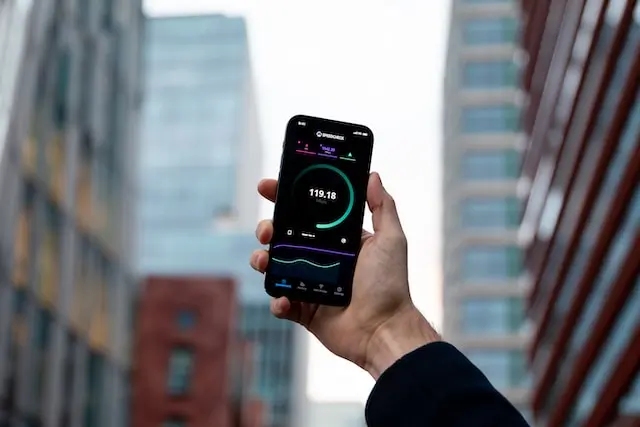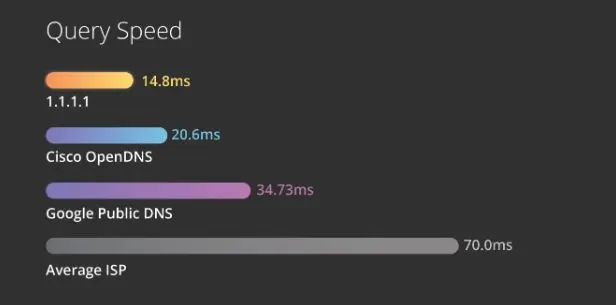Do you feel like your internet connection is too slow? Are you constantly buffering videos or having trouble downloading files? If so, there are a few things you can do to increase your internet speed. With our expert tips & tricks on how to improve internet speed, you will notice a significant improvement.
In this blog post, we will discuss some tips for increasing your internet speed. We will cover topics such as:
- What is internet speed?
- Why is it important to have a fast internet connection?
- What are some factors that can affect internet speed?
- Tricks to improve Internet speed
- Tips for increasing Internet speed
- And much more.
What is internet speed?
Internet speed is the rate at which data is transferred between your computer and the internet. It is measured in megabits per second (Mbps). A faster internet speed means that data can be transferred more quickly.
Why is it important to have a fast internet connection?
A fast internet connection is important for a variety of reasons. For example, it can help you:
- Stream videos and music without buffering
- Download files quickly
- Play online games without lag
- Work from home effectively
- Stay connected with friends and family
What are some factors that can affect internet speed?
There are a number of factors that can affect internet speed, including:
- Your internet plan
- The distance between your home and your internet service provider (ISP)
- The number of devices that are connected to your network
- The type of router you have
- The interference from other devices
How to Improve Internet Speed
One of the best and quickest ways to improve your internet speed is using a DNS resolver instead of your ISP’s default DNS.
What is DNS Resolver?
A DNS resolver, also known as a recursive resolver, is a server that translates domain names into IP addresses. When you enter a domain name into your web browser, such as www.google.com, your browser sends a request to the DNS resolver to find the IP address for that domain name. The DNS resolver then queries a series of DNS servers until it finds the IP address for the domain name.
DNS resolvers are an essential part of the Domain Name System (DNS), which is the system that translates domain names into IP addresses. Without DNS resolvers, it would be impossible to use the internet, as we would have to remember the IP addresses of all the websites that we want to visit.
There are many different DNS resolvers available, including public DNS resolvers, such as Google Public DNS and Cloudflare DNS, and private DNS resolvers, such as those that are used by businesses and organizations.
You can choose to use a different DNS resolver than the one that is provided by your ISP. This can sometimes improve your internet speed and performance.
Here are some of the benefits of using a different DNS resolver:
- Improved internet speed and performance
- Increased privacy and security
- Access to blocked websites
If you are looking for a way to improve your internet speed and performance, or if you are concerned about your privacy and security, you may want to consider using a different DNS resolver.
Here are some of the popular public DNS resolvers:
Cloudflare DNS: 1.1.1.1 and 1.0.0.1
Google Public DNS: 8.8.8.8 and 8.8.4.4
OpenDNS: 208.67.222.222 and 208.67.220.220
You can also use a private DNS resolver, such as the one that is provided by your business or organization.
Due to privacy reasons, it is advisable to prioritise Cloudflare DNS over that of Google.
Best DNS Combination For Faster Internet Speed
DNS 1: 1.1.1.1
DNS 2: 8.8.8.8
The above settings prioritise Cloudflare DNS, what this does is, if Cloudflare DNS fail, it will use that of Google making you use two different DNS resolvers to ensure uptime all the time.
Cloudflare has more data centres across the world than Google, which means that it will be faster while surfing the internet because it resolves closer to the website server location you are browsing.
Aside from the speed of Cloudflare 1.1.1.1, it does not mine user data and logs are kept for 24 hours for debugging purposes before they are purged.
If you are connecting to the internet using a router, it is best to change only the router’s DNS instead of changing all the devices connected to it. The router DNS will be the DNS of all the devices connected to the internet using the router.
If you do not have full access to the router, you need to configure the individual devices using the methods shown below as you.
Trick to Improve Router Internet Speed
If you are using a router to connect to the internet, the best bet is to change the DNS to 1.1.1.1 and 8.8.8.8 through the settings page on your router dashboard depending on the type or brand of router you are using.
Trick to Improve Android Phone Internet Speed
Simply change your DNS to 1.1.1.1 and 8.8.8.8 from the device settings.
To change the DNS on your Android phone, you can follow these steps:
- Open the Settings app.
- Tap on Network & internet.
- Tap on Wi-Fi.
- Select the network that you are connected to.
- Tap on the three dots in the top right corner.
- Tap on Modify network.
- Tap on Advanced options.
- Under IP settings, select Static.
- Enter the IP addresses of the DNS servers that you want to use in the DNS 1 (1.1.1.1) and DNS 2 (8.8.8.8) fields.
- Tap on Save.
If you are using Android 9 Pie or later, you can also use Private DNS to change your DNS. To do this, follow these steps:
- Open the Settings app.
- Tap on Network & internet.
- Tap on Advanced > Private DNS.
- Select Private DNS provider hostname and enter 1.1.1.1
- Tap on Save.
Trick to Improve iPhone Internet Speed
Just change the DNS to 1.1.1.1 and 8.8.8.8 from your phone settings.
To change the DNS on your iPhone, you can follow these steps:
- Go to Settings > Wi-Fi.
- Tap the name of the Wi-Fi network that you are connected to.
- Tap i.
- Scroll down and tap Configure DNS.
- Tap Manual.
- Enter the IP addresses of the DNS servers that you want to use in the DNS 1 (1.1.1.1) and DNS 2 (8.8.8.8) fields.
- Tap Save.
Trick to Improve Windows Laptop Internet Speed
Change your windows PC DNS to 1.1.1.1 and 8.8.8.8
To change the DNS on Windows, you can follow these steps:
- Open the Settings app.
- Click on Network & internet.
- Click on Wi-Fi or Ethernet, depending on the type of network you are connected to.
- Click on the name of the network that you are connected to.
- Click on Properties.
- Click on the Networking tab.
- Click on Advanced.
- Under DNS server assignment, select Manual.
- Enter the IP addresses of the DNS servers that you want to use in the Preferred DNS server and Alternate DNS server fields.
- Click on OK.
Trick to Improve MacBook Internet Speed
This can be done by changing your MacBook DNS to 1.1.1.1 and 8.8.8.8
To change the DNS on your MacBook, you can follow these steps:
- Go to Apple menu > System Preferences.
- Click on Network.
- Select the network that you are connected to.
- Click on the Advanced button.
- Click on the DNS tab.
- Click on the plus sign (+) button.
- Enter the IP address of the DNS server that you want to use.
- Click on the Add button.
- Repeat steps 6-8 to add additional DNS servers.
- Click on the OK button.
Tips for Increasing Internet speed
Here are some tips for increasing your internet speed:
- Get closer to your router. The closer you are to your router, the stronger the signal will be.
- Close unnecessary background programs and applications. These programs can use up bandwidth, which can slow down your internet connection.
- Clear your browser’s cache and your browsing history. This can free up space on your computer and improve your internet speed.
- Update your computer, especially network drivers & router firmware. This can fix any bugs that may be affecting your internet speed.
- Use a wired connection instead of Wi-Fi. A wired connection is generally faster than Wi-Fi.
- Upgrade your internet plan. If your current internet plan is not fast enough, you may need to upgrade to a faster plan.
- Move your router to a more central location. This will help to improve the signal strength throughout your home.
- Use a Wi-Fi extender or repeater. This can help to extend the reach of your Wi-Fi signal.
- Contact your internet service provider (ISP). If you have tried all of the above tips and your internet speed is still slow, you may need to contact your ISP. They may be able to troubleshoot the problem and help you to improve your internet speed.
Conclusion
By following these tips, you can increase your internet speed and improve your online experience. I hope this blog post was helpful! Kindly share the post to help others who are battling with slow internet speed.