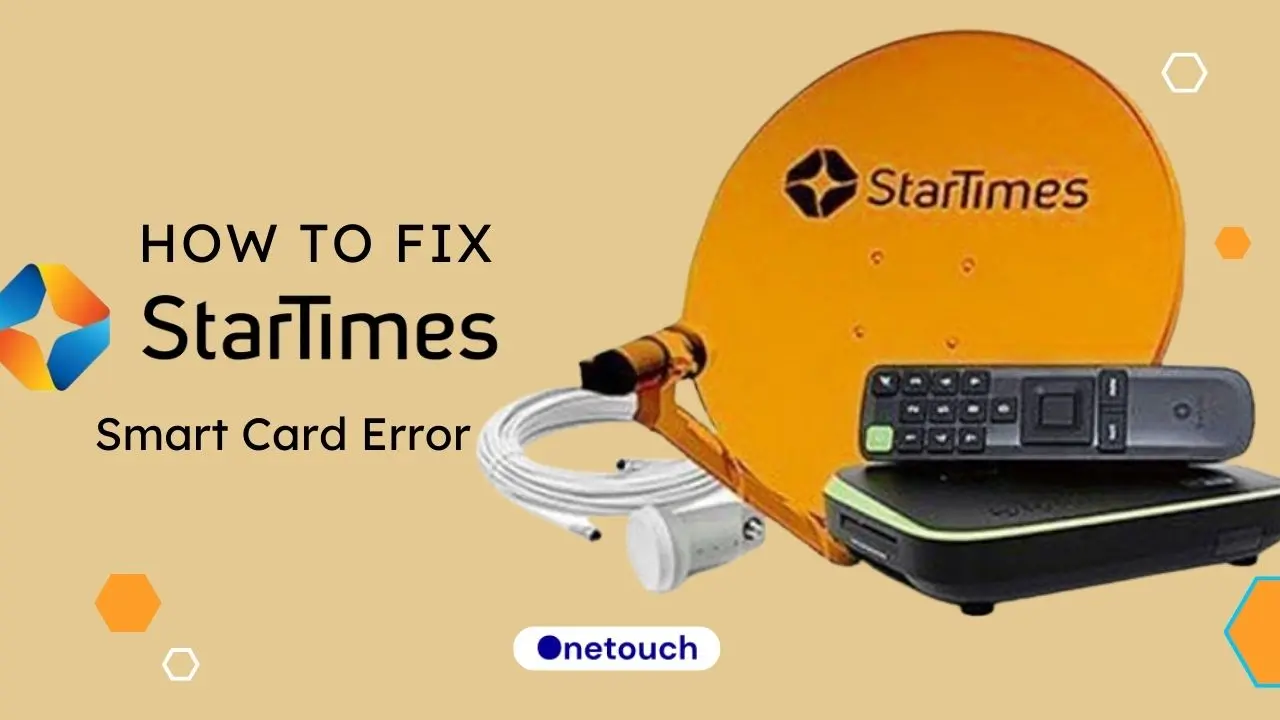If your Startimes smart card is displaying smart card error and you’re unable to watch your favorite programmes, keep calms as the tips in this article will you regain control. I know it can be frustrating to see those errors when you need to watch
One of the most common errors that Startimes subscribers face is the Smart Card Error. This error can be frustrating, especially when you want to watch your favorite TV show or movie. In this article, we will discuss how to fix Startimes Smart Card Error and get your smart card and decoder working again without issues.
Let’s get started!
What is Startimes Smart Card Error?
A Startimes Smart Card Error is an error that occurs when the decoder is unable to read the smart card. The smart card is a small plastic card that is inserted into the decoder. It contains information that is used to decode the digital signal and display the TV channels. When the decoder is unable to read the smart card, it displays an error message on the TV screen.
There are several reasons why Startimes Smart Card Error occurs. Some of the common causes include:
- Dirty or damaged smart card
- Incorrect insertion of the smart card
- Faulty decoder
- Poor signal strength
- Expired subscription
How to Fix Startimes Smart Card Error
Here are the different methods to fix the Startimes Smart Card Error:
Clearing Smart Card Error on Startimes
If you see the Smart Card Error message on your TV screen, you should first clear the error. Here’s how to do it:
- Turn off the decoder and unplug it from the power source.
- Remove the smart card from the decoder.
- Clean the smart card with a soft cloth. Ensure to clean the chip very well.
- Reinsert the smart card into the decoder.
- Turn on the decoder and wait for it to initialize.
How to Fix Startimes Smart Card Error Code “Please Insert Smart Card”
A “Smart Card Error” message on a StarTimes decoder means the smart card is inserted incorrectly. To fix this, you can try the following:
- Check the chip. Make sure the golden chip faces down and is the first part of the card to go into the decoder.
- Clean the chip. Wipe the chip with a clean cloth before inserting the card.
- Reboot the decoder: Turn off the decoder before inserting or removing the smart card.
How to Fix Startimes Smart Card Error Code “Smart Card Not Detected”
If your Startimes decoder is not reading the smartcard, or if the smartcard was inserted incorrectly, a smartcard error may appear on the screen. To fix this, you can try the following:
- Check the pairing status to ensure you’ve correctly paired the Smart card and the decoder. Press Menu, then go to System, select About and choose Check “Key Status” to check if you paired the device with the smart card.
- Ensure the golden chip is the first to go into the decoder facing down.
- Ensure the left and right track cables are correctly connected.
If these steps don’t work, contact Startimes customer support for further assistance.
How to Fix Startimes Smart Card Error Code “Invalid Card”
The decoder does not recognize the smart card if you see the error message “Invalid Card” on your TV screen. Here’s how to fix it:
- Turn off the decoder and unplug it from the power source.
- Remove the smart card from the decoder.
- Check if the smart card is inserted correctly.
- If the smart card is inserted correctly, contact Startimes customer care.
How to Reset Startimes Decoder After Payment
If you have made a payment and your Startimes decoder still shows the Smart Card Error message, you may need to reset the decoder. Here’s how to do it:
- Turn off the decoder and unplug it from the power source.
- Remove the smart card from the decoder.
- Wait for 30 seconds.
- Reinsert the smart card into the decoder.
- Turn on the decoder and wait for it to initialize.
How to Clear Error Code on Startimes After Payment
If you have made a payment and your Startimes decoder still shows an error code, you may need to clear the error code. Here’s how to do it:
- Press the Menu button on your remote.
- Go to Settings and press OK.
- Go to Decoder Information and press OK.
- Scroll or find the Restore Default Settings option and select it, then wait for the decoder to restore it to factory default settings.
How to Insert Startimes Card in Decoder
To insert a StarTimes smart card into a decoder, you can do the following:
- Make sure the decoder is switched on.
- Insert the smart card into the decoder with the chip facing down and the arrow pointing toward the arrow.
- Do not remove the smart card while the decoder is powered on.
- Link your smart card with the StarTimes app.
How to Resolve Smart Card Error
If you have tried all the methods above and are still experiencing a Smart Card Error, you may need to contact Startimes customer care. They will be able to assist you in resolving the issue.
How to Pair Startimes Smart Card
To link a Startimes decoder smart card to the Startimes app, you can do the following:
- Open the Startimes ON app, select Me and Sign In.
- Choose Register and enter your phone number or email address.
- Answer a security question, select Sign In, and enter your phone number.
- Select My Startimes decoder service.
- Tap the LINK DECODER icon.
- Enter your smart card ID number and the last 6 digits of your decoder’s serial number.
- Tap the check box to agree to the terms of service.
Final Words
In conclusion, the Startimes Smart Card Error can be frustrating, but it is a common issue that can be fixed easily. By following the methods outlined in this article, you can fix the Startimes Smart Card Error and enjoy uninterrupted TV viewing.
Remember to keep your smart card clean, insert it correctly, and ensure that your subscription is up to date. If your problem persists, contact the Startimes support team for assistance.
Frequently Asked Questions
Does Startimes Decoder Expire?
No, the Startimes Decoder does not expire. However, you need to renew your subscription to continue enjoying their services and bouquets.
Why Is My Startimes Showing Smart Card Error?
Startimes Smart Card Error can occur due to several reasons, including:
- Dirty or damaged smart card
- Incorrect insertion of the smart card
- Faulty decoder
- Poor signal strength
- Expired subscription
Follow the tips in the article to fix this problem and get your decoder working again without any hiccups.
How to Know My Startimes Smart Card Number?
To find your Startimes Smart Card Number, follow these steps:
- Turn off your Startimes decoder.
- Locate the smart card on the left side of your decoder.
- Hold and gently pull out the card.
- Check beneath the card, and you will see the smart card number written on it near barcode-like lines.
- Copy down the Smart Card number.
- Insert the smart card back into its position.
- Power your decoder and ensure the card is inserted correctly.
What Is the USSD Code for Startimes?
The USSD code for Startimes varies depending on your bank. Here are some of the USSD codes for Startimes:
- GTBank: Dial *737*37*Amount*SmartCard Number#
- First Bank: Dial *894#, choose Bills, and follow the on-screen instructions.
- FCMB: Dial *32282148IUC number*Amount#.
How Do I Renew My Startimes Subscription?
You can renew your Startimes subscription through the following methods:
- StarTimes Mobile App
- Online platforms
- POS
- ATM
- USSD codes
To renew your subscription, follow these steps:
- Choose your preferred renewal method.
- Enter your Smart Card number.
- Select the package you want to renew.
- Enter the amount you want to pay.
- Complete the payment process.
Read how to subscribe to Startimes for more detailed information on renewing and subscribing to your Startimes decoder.