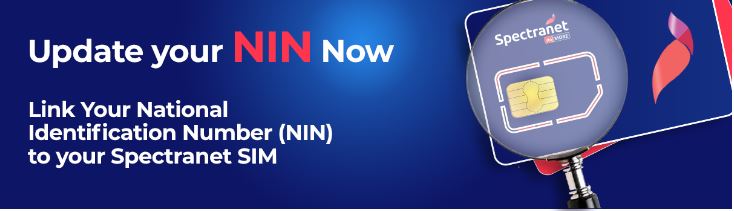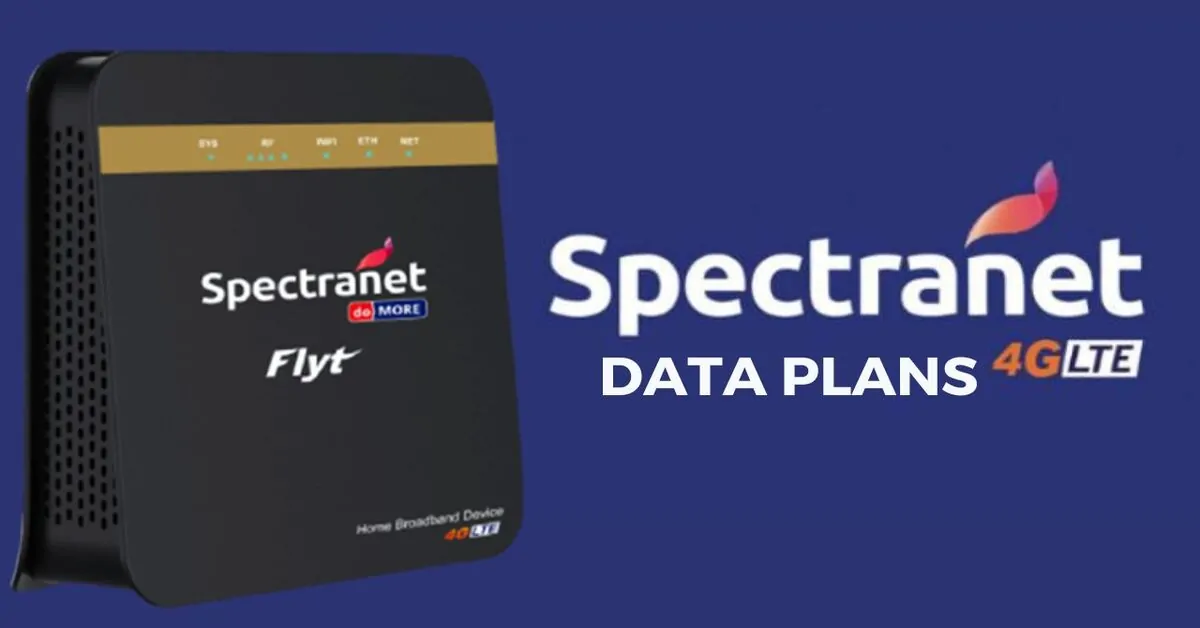Do you often find yourself running out of data without even knowing? If you’re using Spectranet as your internet service provider and wondering how to keep track of your data balance so you won’t get hit with unexpected data charges because you exceeded your limit, you’re at the right place.
In this post, we’ll show you how to check your Spectranet data balance in just a few simple steps so you can keep track of your data usage to avoid being disconnected in the middle of an important task or facing a deduction from your airtime.
Read on to learn how to stay on top of your data usage with Spectranet!
How to Check Spectranet Data Balance Online
To check your Spectranet data balance online using the Self-care Portal, you can follow these simple steps.
Step 1: First, log in to the Spectranet Selfcare portal by visiting Spectranet Selfcare portal here.
Step 2: After that, input your Spectranet account login details, including your correct User ID and password, and click on the “Sign in” box.
Step 3: Once you are signed in to your Spectranet account dashboard, you will be able to see all your profile information and data package right away.
Step 4: To check your data balance, simply look at the bottom left corner of the dashboard, where your current data balance is displayed.
By following these steps, you can easily monitor your Spectranet data balance and avoid any unwanted charges or disconnection. So, the next time you need to check your data balance, you can use the Self-care Portal with confidence!
How to Check Spectranet Data Balance Using the Spectranet Selfcare App
To check your Spectranet data balance using the Spectranet Selfcare App:
Step 1: Go to the Google Play Store or the Apple App Store and download the Spectranet Selfcare App.
Step 2: Open the app and sign in to your account.
Step 3: Tap on the “My Account” tab, and you will see your data balance.
How to Check Spectranet Data Balance Using Customer Service
To check your available Spectranet account data balance using customer service, just dial 07002345678 on your phone, and a customer care agent will promptly attend to you, ask for your data balance, and you’ll be provided the information.
Frequently Asked Questions:
How Do I Check My Remaining Data on Spectranet?
Simply choose one of the options above to check your data balance, and you’ll know the remaining data balance on your Spectranet data bundle. Use the Spectranet self-care app or self-care Portal online or call their customer service. Choose the option suitable for you to check your remaining data balance.
How Do I Know My Spectranet User ID and Password?
Use the “Forgot Password” or “Retrieve User ID” feature on the Spectranet self-care website. This is the easiest way to retrieve your User ID and Password. Simply enter your email address or phone number and Spectranet will send you a link to reset your password or your User ID will be sent to your email.
Alternatively, call their customer support service and request for your User ID and password or use the live chat option on their official website to chat with an Agent.
How Do I Renew My Spectranet Online?
Go to the official website of Spectranet and select the option to renew your subscription. A list of banks will be displayed. Click on “Pay Now” on your bank. You’ll be redirected to an Internet banking platform or mobile app where you’ll log in and make payment to renew your plan. Alternatively, you can transfer to any accounts specified on the website, and your plan will be renewed.
Conclusion
Now that you know how to check your Spectranet data balance, you can stay on top of your data usage and avoid surprises. Following the simple steps outlined in this post, you can avoid unexpected charges and disconnection when you least expect it.
Keeping track of your data usage not only saves you money but also ensures that you have a smooth and uninterrupted browsing experience. Remember to check your data balance regularly, especially if you’re on a limited plan or have multiple devices connected to your Spectranet hotspot. Happy browsing!