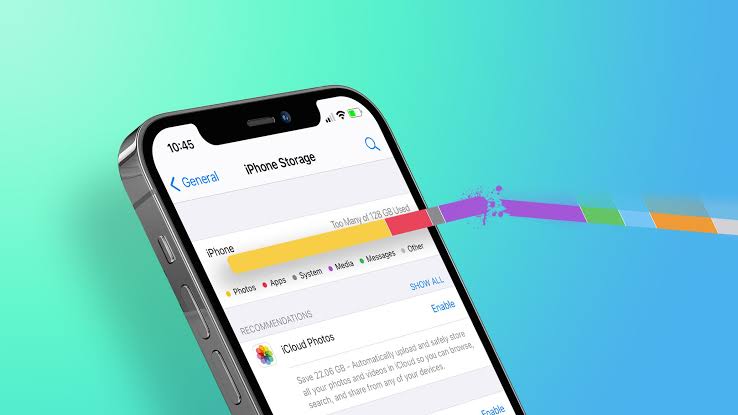Do you need help with storage space on your iPhone? Is your phone running slow or constantly giving you “storage full” warnings? Worry no more because we have some amazing tips on how to free up space on iPhone!
Don’t let a lack of storage space slow you down. Read on to discover tips for freeing up space on your iPhone and making it run faster!
How to Free up Space on iPhone
To free up space on your iPhone, try any of the four (4) options below:
- Delete Unused Apps: Go to Settings and tap on General. Find and select “iPhone Storage.” Tap on any app you don’t use frequently to delete the app. Alternatively, Enable or tap the “Offload Apps” option. This removes the app but retains its data. This way, you can easily reinstall the app in the future without losing any data.
- Remove Large Files: Go to Settings, then tap General. Select iPhone Storage. Tap on Manage Storage. Scroll down to see a list of your device’s largest files. You can delete any files you don’t need to free space on your iPhone. Ensure that any file (picture, documents, or videos) you’re deleting is no longer needed by you.
- Turn off Automatic Download: Go to Settings, then General and iPhone Storage. Tap on Automatic Downloads. Turn off the switch next to any apps you don’t want to automatically download new content. This way, the apps won’t take up storage space from downloading updates in the background.
- Use iCloud Photos: iCloud Photos is a service that lets you store your photos and videos in the cloud. This frees up space on your iPhone, but you can still access your photos and videos from any device signed in to your iCloud account. Alternatively, you can buy storage space on iCloud. This way, you don’t have to worry about storage space on your iPhone again.
How to Free up Space on iPhone Without Deleting Apps
To free up space on your iPhone without deleting apps, you can follow these tips:
- Offload Unused Apps: Open the Settings app, go to “General,” and tap on “iPhone Storage.” There, you’ll see a list of apps and their sizes. Identify the apps you rarely use and select them. Enable the “Offload App” option, which removes the app but keeps its data. You can easily reinstall the app in the future without losing any data.
- Clear App Caches and Data: Some apps accumulate temporary files and data over time, consuming storage space. To clear them, go to “Settings,” choose “General,” and select “iPhone Storage.” Tap on the app you want to clear and choose “Offload App” or “Delete App.” Opt for “Offload App” to remove the app while preserving its data.
How to Free up Space on iPhone Using iCloud
To free up space on your iPhone, use iCloud. Simply go to iCloud and back up all your photos and apps. Also, move your videos to the cloud and delete them from your iPhone’s storage space.
Another fantastic iCloud feature is “Optimize Storage.” When enabled, your iPhone will automatically manage the size of your photo library, keeping smaller versions in the cloud. To activate this feature, go to “Settings,” tap on “Photos,” and enable “Optimize iPhone Storage.”
How to Free up Space on iPhone Without Deleting Photos
To free up space on your iPhone without deleting photos, use iCloud storage or iCloud. This way, you move your photos from your iPhone storage space to the cloud.
Apart from iCloud, several third-party cloud storage services, such as Google Photos or Dropbox, offer free storage space for your photos. Simply download the app, sign in, and allow the app to back up your photos.
How to Free up Space on iPhone Without Deleting Anything
If you don’t want to delete anything from your iPhone but still need more space? Use iCloud storage or iCloud photos. This feature allows you to move all the data from your iPhone’s physical storage to the cloud, creating space on your iPhone. Additionally, you can buy more space on iCloud, so you don’t have to worry about storage space problems.
Frequently Asked Questions:
How Do I Clear My Storage Without Deleting Photos or Apps?
To clear your storage without deleting photos or apps, consider offloading unused apps, clearing app caches and data, enabling iCloud Photos, or third-party cloud storage apps like Google Drive.
What Is the Difference Between iPhone Storage and iCloud Storage?
iPhone storage refers to the physical space available on your device, while iCloud storage is a cloud-based storage provided by Apple that allows you to store data, such as photos, videos, documents, and app data remotely in the cloud.
Can I Use iCloud to Free up Space on My iPhone?
Yes! iCloud can help you free up space on your iPhone by storing your photos, videos, and apps in the cloud.
Conclusion
There you have it! Tips on how to free up space on iPhone. Do the tips simultaneously, or choose any of the tips to free up space on your iPhone.
Remember, you can mix and match these tips to create a customized solution for your iPhone storage needs. Take action today and enjoy a spacious and optimized iPhone experience!