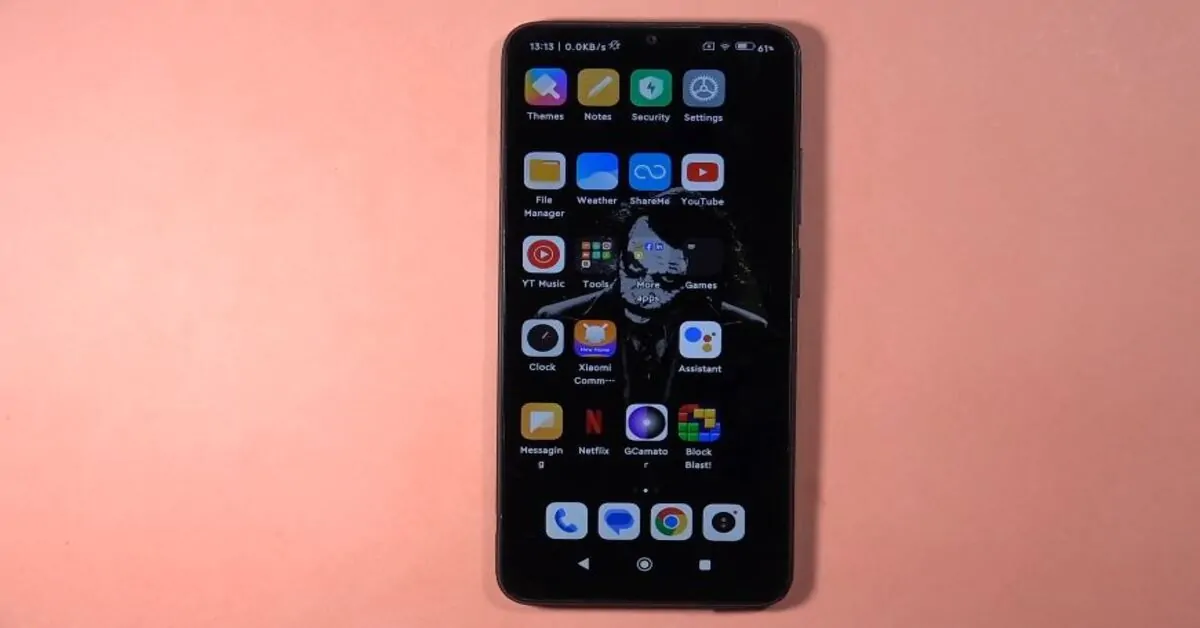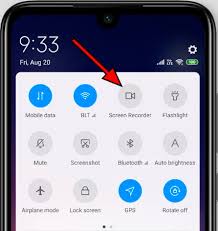Screen recording allows you to capture your phone’s screen, whether you want to create tutorials, share gameplay, or save memorable moments. If you’re a Xiaomi Redmi user, you may wonder how to screen record on your phone. If you are, then you’re in luck.
This article will guide you on how to screen record on Xiaomi Redmi phone, with or without an app, and even record with sound. You’ll also find frequently asked questions about screen recording on your Xiaomi Redmi phone.
Let’s get started!
How to Screen Record on Xiaomi Redmi Phone
Follow the instructions below to start recording your screen on your Xiaomi Redmi phone:
Step 1: Swipe down from the top of your screen to access the Control Center. Look for the “Screen Recorder” icon—it looks like a small red camera.
Step 2: Tap the screen recorder icon, and a red button will show on your home screen with other options related to screen recording.
Step 3: Tap the red button or icon, and a countdown will begin. After a few seconds, your screen recording will start. You can pause or stop the recording by tapping the floating recording widget or red button.
Step 4: Once you’ve finished recording, tap the red button again to stop recording if you’re done. Your screen recording will be saved in your phone’s gallery.
Step 5: You can access the recording from your file manager or gallery.
How to Screen Record on Xiaomi Redmi Phone Without an App
You don’t need to download third-party apps to record your screen on Xiaomi. This is because Redmi phones have a screen recording App That’s easy to use. Here’s how you can use it:
- Pull down from the top of your screen to open the notification center. Look for the ‘Screen Recorder’ icon.
- Tap the ‘Screen Recorder’ icon. A countdown will begin, after which your recording will start.
- Pull down the notification shade to end the recording and tap the ‘Stop’ button.
How to Screen Record on Xiaomi Redmi Phone With Sound
Before beginning your screen recording, it is important to ensure that the microphone audio is enabled. To do so, please follow the steps below:
- Open the Control Center.
- Long-press the “Screen Recorder” icon.
- Tap “Settings.”
- Toggle on the “Sound Source” option.
- Select “MIC” from the list and exit settings then tap the red button to start recording.
Once you have enabled microphone audio, you can begin your screen recording, capturing both video and audio.
How to Screen Record on Xiaomi Redmi Phone Using Xiaomi Screen Recorder
Here’s how to record your screen using the Xiaomi Redmi screen recorder app on your phone:
- Go to your app drawer and locate the “Screen Recorder” app. If you can’t find it, use the search bar to search for it.
- Open the app and go through the settings once you’ve found the app. You can adjust the video quality, frame rate, and audio source to customize your recording experience.
- After you’ve adjusted the settings, tap the “Record” button to begin screen recording. You’ll see a floating widget with recording controls.
- When you’re finished recording, tap the “Stop” button to end the recording.
- The recorded video will be saved in your gallery’s “Screen Recorder” folder. You can then view, edit, or share the video. That’s it! You can easily record your screen using Xiaomi’s built-in screen recorder.
How to Screen Record on Xiaomi Redmi Phone Using AZ Screen Recorder
To record your screen on a Xiaomi Redmi phone using AZ Screen Recorder, please follow the steps below:
Step 1: Download and install the AZ Screen Recorder app from the Google Play Store.
Step 2: Open the app and tap on the red camera icon to start recording.
Step 3: When you’re done recording, tap the camera icon again to stop recording.
Step 4: Finally, find your screen recording in your phone’s Gallery app.
Xiaomi Screen Recorder Missing?
If you can’t find the Xiaomi screen recorder, they may be chances that you’ve disabled the app or your phone needs an upgrade. Follow the instructions below to troubleshoot the situation:
- Check for system updates and ensure your device is running the latest software version.
- Restart your phone or perform a factory reset if necessary.
- Download a third-party screen recording app as an alternative solution.
Final Words
Whether you prefer built-in options or third-party apps, learning how to screen record on your Xiaomi Redmi phone is easy and worth it. Choose the method that works best for you and start capturing those important moments!
Check out how to fix proximity issues on Xiaomi if you’re having issues – you’ll find all the troubleshooting tips you need to fix this problem immediately.
Frequently Asked Questions (FAQs)
Does Xiaomi Have a Screen Recording Feature?
Yes! Xiaomi devices come with a built-in screen recorder, which allow users to easily capture their screens.
Where Is Screen Recorder in Xiaomi?
The location of the screen recorder may vary depending on your device model and software version but is typically found in settings or quick access menus.
Is Redmi Screen Recorder Safe?
Yes, using either the official built-in screen recorder or any reputable third-party apps like AZ Screen Recorder is safe for your Xiaomi Redmi phone. Make sure you download third party apps from your device App Store to be sure you’re getting the official app.
Why is My Screen Record Not Showing Up?
The absence of a screen recorder could be due to software updates or system changes; To fix this, you’d have to update your device firmware to see if you can find it. If you can’t find it, restart your phone but if that doesn’t solve the issue, factory reset your phone and you should see it when done.
How Long Can I Record Using an AZ Screen Recorder?
AZ Screen Recorder can record for as long as you have available storage space on your device; there are no time limits imposed by the app itself except if you don’t have enough storage space on your phone.